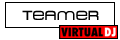Discussion about Denon DJ SC5000 Screen
Official Controller Screen skin for Denon SC 5000/5000M/6000/6000M
Official Controller Screen skin for Denon SC 5000/5000M/6000/6000M
geposted Tue 28 Apr 20 @ 11:22 pm
Looking at the skin images posted by DJWORX, it's clear that the bottom and/or right edge of some numbers is being truncated.
Most obvious here is the (bottom edge of) elapsed time:

If you look closely at the right edge of some other numbers (i.e. loop roll 1/16) it's also truncated.
N.B. This is true across the range of Prime skins, not just the SC5000.
Most obvious here is the (bottom edge of) elapsed time:

If you look closely at the right edge of some other numbers (i.e. loop roll 1/16) it's also truncated.
N.B. This is true across the range of Prime skins, not just the SC5000.
geposted Fri 21 Aug 20 @ 9:50 am
No response. Did this get looked at / fixed?
geposted Tue 08 Sep 20 @ 9:45 am
Mac only. Will be fixed soon.
geposted Tue 08 Sep 20 @ 1:28 pm
tenia mi set dj tirado desde marzo , ayer le saque el polvo , las conecte con virtual dj y quede impactado , funcionan perfectas!!! gracias al equipo VDJ
geposted Tue 15 Sep 20 @ 4:36 pm
It still not working here. The zip file of DJ SC5000 looks to be empty (only 84 kb).
geposted Thu 17 Sep 20 @ 8:48 am
No luck with Virtual Dj finding the interface ( skin) on the INTERFACE menu , after installing from extensions. Anyone else having issues ?
geposted Thu 05 Nov 20 @ 2:06 pm
It won't be shown there, because it's a skin for the SC5000 not the computer.
geposted Thu 05 Nov 20 @ 2:13 pm
Version 2 is available.
Changelog
How to install ...
1. Delete Denon SC5000 Screen.zip from /Documents/VirtualDJ/Skins folder (if exists)
2. Connect your SC 5000/6000/M device to your computer.
3. Start VirtualDJ
Screen skin will be automatically downloaded and installed.
Notes !
- Requires Build 6156 or later
- Use factory default mapping for your Denon SC devices.
Changelog
- 3 Views available (Controller Deck , Controller Deck + Sub-deck, 2 sub-decks). Can be selected from Screen skin Settings (hold VIEW button) or use SHIFT+VIEW to cycle through them.
- Controller Deck view : You get the Deck defined by the LAYER button
- Controller Deck view: You get the Deck defined by the LAYER button, plus an extra Deck that you can choose by tapping it's Deck Letter (or - if empty). This is mostly used if you get other single-deck controllers for Decks 3 and 4 and you wish to get their info on the SC screens.
- 2 Sub-Decks: You get 2 Decks that you define by tapping on their Deck Letter (or - if empty). In this view the LAYER button will not affect the Decks you see on screen. This view is useful if you have a single Denon SC device and you want to control both Decks with the same device but keep both decks on screen. - Added Beatjump size on screen. With default mapping, use SHIFT+BEATJUMP buttons to select a different beats size.
- Ability to see the Master Deck waveform along with the controlled Deck's one. Tap on the waveform icon at the left side of the scratchwave to get a menu to choose.
- Wave zoom buttons moved in the waveform menu. Zoom can be done using SHIFT+BROWSE encoder in default mapping
- Fixed truncated BPM and Time texts on Mac
How to install ...
1. Delete Denon SC5000 Screen.zip from /Documents/VirtualDJ/Skins folder (if exists)
2. Connect your SC 5000/6000/M device to your computer.
3. Start VirtualDJ
Screen skin will be automatically downloaded and installed.
Notes !
- Requires Build 6156 or later
- Use factory default mapping for your Denon SC devices.
geposted Mon 16 Nov 20 @ 5:49 am
Can you post some screenshots please, to show the three different views?
geposted Tue 24 Nov 20 @ 12:21 pm
BUMP
Can someone post screenshots of the three views please?
Also, if MacOS requires minimum 10.14 to work, this should be stated clearly somewhere.
Can someone post screenshots of the three views please?
Also, if MacOS requires minimum 10.14 to work, this should be stated clearly somewhere.
geposted Fri 26 Mar 21 @ 4:17 pm
able to change the logo on the middle screen? it shows always the VDJ Icon. Would be nice if it shows own logo like the sc5000 in standalone mode
geposted Thu 10 Jun 21 @ 8:30 am
Can someone help me please, i am running 2x sc5000 and a pioneer v10, all is connected. virtual software detects all of them. But my screen of the sc5000 is still showing the screen computer mode... not the controlling screen. but when i press any buttons on my sc5000 i can see on my macbook( 10.13.6) screen that i have the full access. the firmware of the sc5000 is 1.6.2. the virtual software is the latest build
geposted Tue 06 Jul 21 @ 5:26 pm
Denon SDK (screens support for Prime series) is currently working on .... Mac OSX 10.14, 10.15 and 11.x excl. M1/Arm.
So your 10.13 Mac needs a higher OSX version
So your 10.13 Mac needs a higher OSX version
geposted Tue 06 Jul 21 @ 5:31 pm
I have the same issue on my sc 5000 screen and I am running Big Sur 11.4 on a M1 Mac. Also this is with the X1800 mixer. Thought it was also because I am in the pro trial period. Everything else is working on the player as well as the pads / stem separation.
geposted Tue 06 Jul 21 @ 10:38 pm
djdad wrote :
Denon SDK (screens support for Prime series) is currently working on .... Mac OSX 10.14, 10.15 and 11.x EXCLUDING M1/Arm.
geposted Tue 06 Jul 21 @ 11:07 pm
Ok, thanks, I updated and now it works.
geposted Wed 07 Jul 21 @ 7:25 am
When will the screen support be available for M1 Macs?
geposted Wed 07 Jul 21 @ 4:30 pm
It's the SDK so it's up to Denon.
I'd estimate around 2045 going by the speed of their development.
I'd estimate around 2045 going by the speed of their development.
geposted Wed 07 Jul 21 @ 4:42 pm
haha that does not sound promising. If I had known that I would have only tested the free trial period when the screen skin is working 🙈
geposted Thu 08 Jul 21 @ 8:44 am