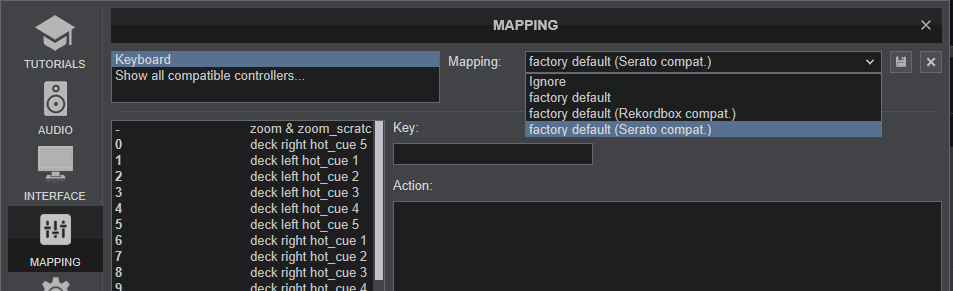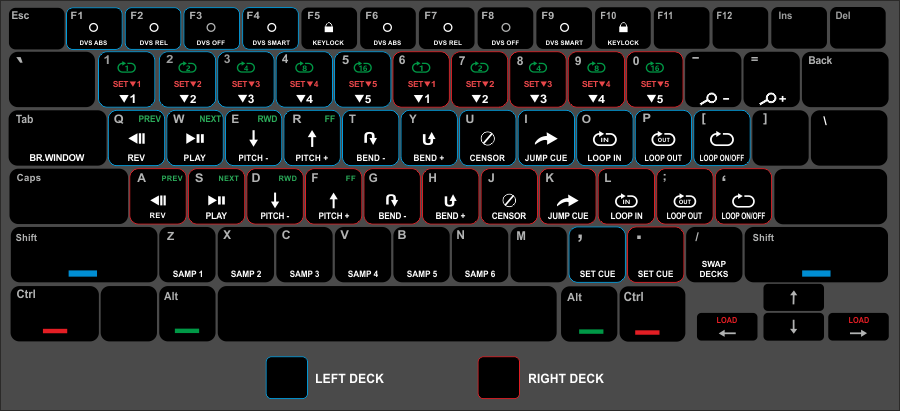Keyboard
SERATO DJ KEYBOARD MAPPING
If you are coming from Serato DJ, you may want your keyboard to work as you would expect and used to. In this case you can select the Serato compatible default mapping for your keyboard from VirtualDJ Settings->MAPPING tab.
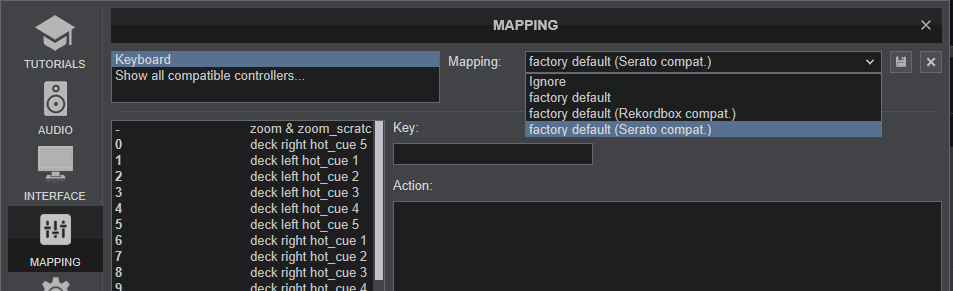
Below is a brief explanation of the default Serato compatible Keyboard mapping.
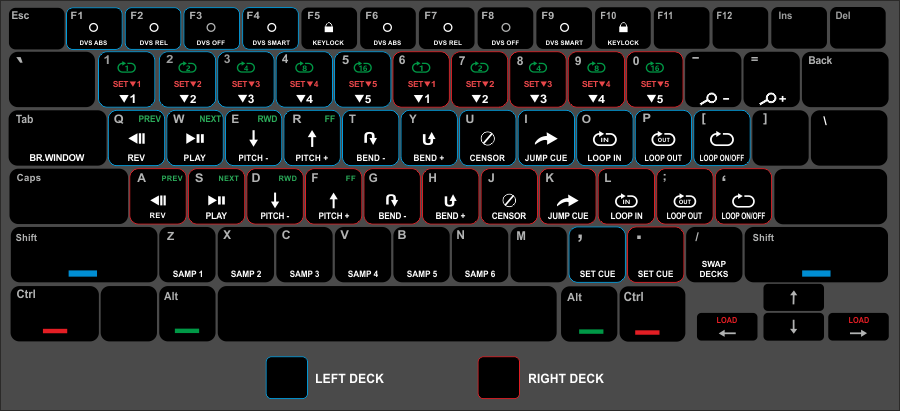
BASIC DECK CONTROLS
LEFT DECKRIGHT DECKACTIONQAPlay Deck in reverse.WSPlay-Pause DeckEDDecrease Deck Tempo (Pitch) by 1%RFIncrease Deck Tempo (Pitch) by 1%TGTemporary decrease Deck Tempo (Pitch Bend) by 1%YHTemporary increase Deck Tempo (Pitch Bend) by 1%UJPlay Deck in reverse while pressed (Censor)IK Cue Deck. Set current position as Temporary Cue when Deck is paused or jump to if Deck is playing. Preview while pressedOL Loop In. When not in Loop , set current position as Loop Entry (start) of the Loop . When in Loop , enable Loop In Adjust mode to fine adjust Loop In position using the jogwheelP; Loop Out. When not in Loop , set current position as Loop Exit (end) of the Loop . When in Loop , enable Loop Out Adjust mode to fine adjust Loop Out position using the jogwheel[' Loop On/Off. Enable/disable the selected Auto Loop on the DeckSHIFT + [SHIFT + 'Reloop/Exit.
Jump to previously enabled Loop or exit current Loop HOTCUES & AUTO Loops
LEFT DECKRIGHT DECKACTION1 - 56 - 0HotCue 1 to 5
Jump to Hotcue 1 (to 5 respectively) position or save current position as Hotcue 1 (to 5 respectively) if not set.CTRL + 1 - 5CTRL + 6 - 0Set HotCue 1 to 5
Set current position as Hotcue 1 (to 5 respectively)SHIFT + CTRL + 1 -5SHIFT + CTRL + 6 - 0Delete HotCue 1 to 5ALT + 1 - 5ALT + 6 - 0Auto Loops
Turns Auto Loop On/Off of 1,2,4,8,16 Beats respectively CTRL + ALT + 1 -5CTRL + ALT + 6 - 0 Loop Rolls
Enable a temporary Loop Roll of 1/8, 1/4, 1/2, 1 and 2 Beats respectively, while key is pressed. When released, Track will continue playback from the position it would have been if the key was never pressed. OTHER DECK CONTROLS
LEFT DECKRIGHT DECKACTIONF1F6Activate Timecode and select Absolute modeF2F7Activate Timecode and select Relative modeF3F9Deactivate Timecode F4F9Activate Timecode and select Smart modeF5F10Turn Master Tempo (key-lock) on/offSHIFT + LEFTSHIFT + RIGHTLoad selected Track from Browser to DeckCTRL + SHIFT + LEFTCTRL + SHIFT + RIGHTClone Track from the other DeckALT + SHIFT + LEFTALT + SHIFT + RIGHTUnload DeckALT + QALT + ALoad Previous Track to DeckALT + WALT + SLoad Next Track to DeckALT + EALT + DMove Deck's Track backwardsALT + RALT + FMove Deck's Track forwardSAMPLER CONTROLS
KEYACTIONZ X C V B N M , Trigger Sampler Slot 1 to 8 from the selected Sampler BankALT + Z X C V B N M , Stop Sampler Slot 1 to 8 from the selected Sampler BankBROWSER CONTROLS
KEYACTIONTABCycle focus to the next Browser window (Folders, Songs and Sideview)SHIFT + TABCycle through the available Lists of Sideview (Automix, Sidelist , Karaoke, Sampler etc)CTRL + SHIFT + UPSelect previous available Folder but keep focus to Songs ListCTRL + SHIFT + DOWNSelect next available Folder but keep focus to Songs ListCTRL + FSet focus to Search boxCTRL + PAdds selected Browser Track to the Automix ListCTRL + DELETERemove Track from the selected Sideview List (Automix, Sidelist , Karaoke)CTRL + ROpen the selected Browser Track to Explorer.CTRL + -Reduce Browser Font SizeCTRL + =Enlarge Browser Font SizeGLOBAL CONTROLS
KEYACTIONCTRL + N Start/Stop Recording-Zoom Out (smaller)
Waveforms =Zoom In (larger) Waveforms