iDJ Live II
Setup
Firmware & Drivers
No drivers are required to be installed and no firmware update is currently available. IDJLive II is a USB Class compliant device, however always check the Numark website for any updated notifications http://www.numark.com/product/idj-live-ii
Simply connect the iDJLive II USB socket with a USB port of your computer and let your Operating system to install the necessary OS drivers.
VirtualDJ 8 Setup
Once VirtualDJ 8 is opened, a Login Window will appear. Login with your virtualdj.com account.
A Pro Infinity, a PLUS Controller or a Subscription License is required to use the Numark IDJLive II. Without any of the above Licenses, the controller will operate for 10 minutes each time you restart VirtualDJ 8.
http://www.virtualdj.com/buy/index.html
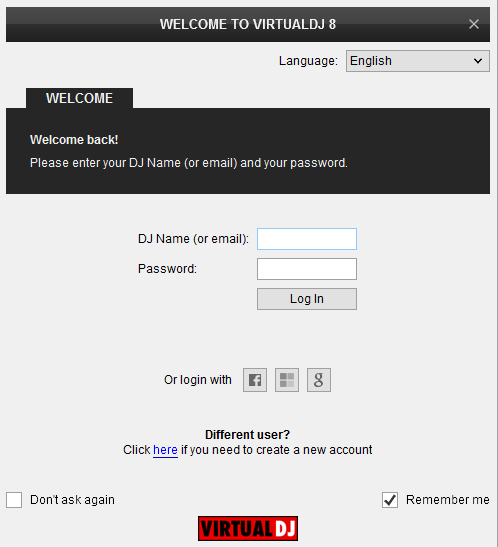
A tailored skin is available for download at
http://www.virtualdj.com/plugins/index.html?addonid=80046 .
If the skin is installed to your computer the detection window will also ask if you wish to use this skin.
Click to OK.
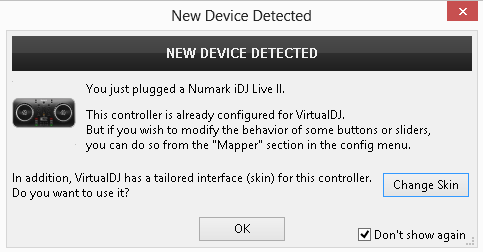
The unit is now ready to operate.
MIDI Operation
The factory default Mapping offers the functions described in this Manual, however those can be adjusted to your needs via VDJ Script actions.
Find more details at
http://www.virtualdj.com/wiki/VDJ8script.html
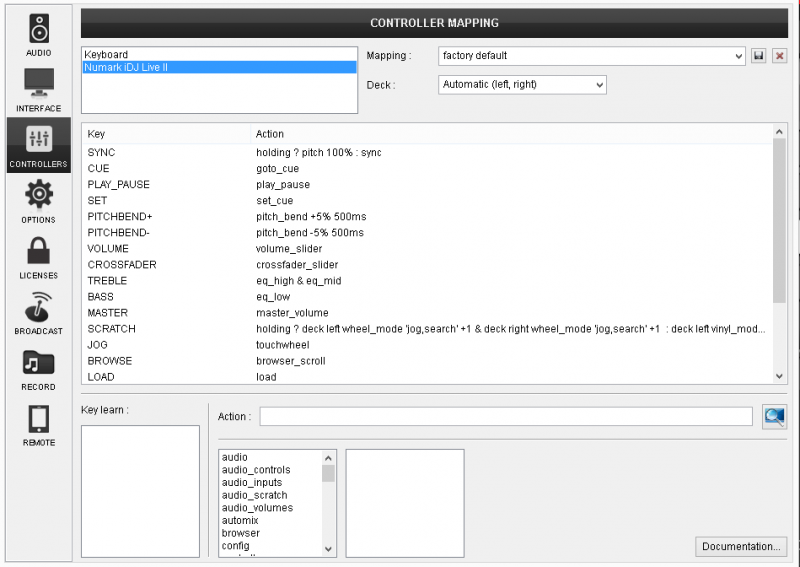
AUDIO Setup
The unit is not offering any pre-defined audio configuration, as no built-in audio interface is available.
By default VirtualDJ 8 will send the Master Output to the built-in (default) sound card of your computer.
For further VirtualDJ settings and features please refer to the User Guide of VirtualDJ 8.
http://www.virtualdj.com/manuals/virtualdj/index.html





