NDX 900
Setup
STEP 1. Connections

- Connect each NDX900 with a USB port of your computer using the provided USB cable.
- Use a pair of RCA cables to connect each NDX Output to an Input Channel of a Mixer . Any analogue or digital Mixer can be used.
- Connect your amplifier or amplified speakers to the Master Output of a Mixer
- Power on the NDX900 your Mixer and your amplifier.
- Set the NDX900 to MIDI mode using the SOURCE buttons.
STEP 2. Firmware & Drivers
No drivers are required to be installed for the NDX900. The unit is a USB class-compliant and your Operation system (Windows or Mac) will auto-install the necessary drivers and will auto-detect the NDX900 as a Midi device with built-in Audio interface.
Check Numark webpage of any firmware update and make sure your units run the very last version.
http://www.numark.com/product/ndx900controller
STEP 3. VirtualDJ 8 Setup
Once VirtualDJ 8 is opened, a Login Window will appear. Login with your virtualdj.com account.
A Pro Infinity or a Subscription License is required to use the Numark NDX900 with VirtualDJ 8. Without any of the above Licenses, the controller will operate for 10 minutes each time you restart VirtualDJ 8.
http://www.virtualdj.com/buy/index.html
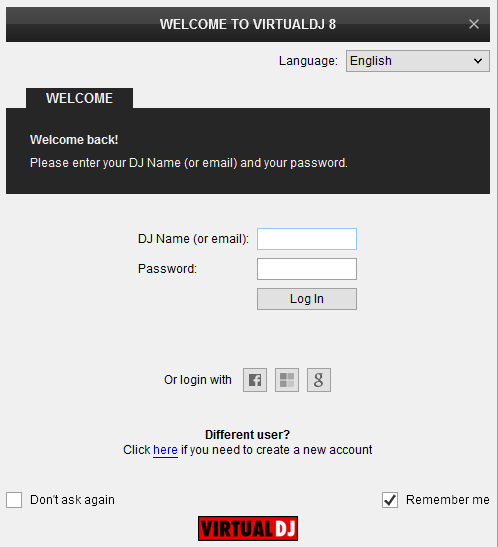
Click on the Use Soundcard button and VirtualDJ will automatically apply the necessary Audio configuration.
Click OK.

The unit is now ready to operate.
MIDI Operation
The unit should be visible in the CONTROLLERS tab of Config and the “factory default” available/selected from the Mappings drop-down list.
The factory default Mapping offers the functions described in this Manual, however those can be adjusted to your needs via VDJ Script actions.
Note. Each NDX900 unit (if more than 1 is connected) will be additionally displayed in this window, and any modifications in the mapping file will affect all units.
Find more details at http://www.virtualdj.com/wiki/VDJ8script.html
AUDIO Setup
The unit has a pre-defined Audio configuration for External Mixer setup (as per the connections diagram above) and a special button in the AUDIO tab of Config to provide that.
For alternative Audio configurations please refer to Audio Settings of VirtualDJ 8 http://www.virtualdj.com/manuals/virtualdj/settings/audiosetup.html
For further VirtualDJ settings and features please refer to the User Guide of VirtualDJ 8.
http://www.virtualdj.com/manuals/virtualdj/index.html





