DDJ-SR
Pad Plus
Press the PAD PLUS ON button to enter the PAD PLUS mode. In this mode several functions of the Pads depend on the tempo of the track. The tempo of the track can be set manually as well, by tapping the TAP button (at least 4 times). Press and hold the TAP button (led will turn off) to return to the original tempo (defined by VirtualDJ).
HotCue Roll mode
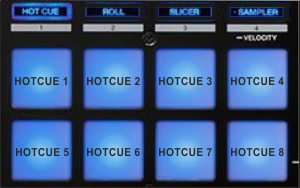 Press the HOT Cue mode button to set the PADs to HotCue Roll mode.
Press the HOT Cue mode button to set the PADs to HotCue Roll mode. In this mode the 8 Pads have the same functionality as the HOTCUE mode. In addition, the HotCues are triggered repeatedly (depending on the track’s tempo), as long as the pad is pressed. The speed of the trigger (measured in beats) is controlled by the PARAMETER (31) buttons.
Hold SHIFT and then press a pad to delete its assigned Hot Cue Point.
Trans mode
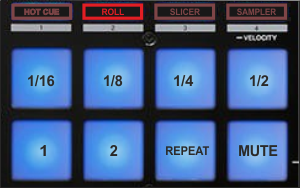 Press the ROLL mode button to set the PADs to Trans mode.
Press the ROLL mode button to set the PADs to Trans mode. In this mode the 8 Pads mute the Volume of the track repeatedly (depending on the track’s tempo) as long as the pad is pressed, creating a cut effect. Each one of the pads offers a different speed (beats) and the size is displayed on the PARAMETER digits (see image). The last pad offers a mute in the Volume of the track (without repeat).
.
Combo FX mode
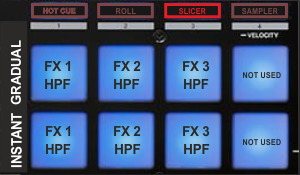 Press the Slicer mode button to set the PADs to Combo FX mode.
Press the Slicer mode button to set the PADs to Combo FX mode. In this mode the first 3 Pads trigger the corresponding FX slot and additionally they gradually apply a High Pass Filter (HPF) to the track, creating a Combo (Chained) Effect. The HPF can be applied instantly if the lower 3 Pads are used.
Pads 4 and 8 along with the PARAMETER (31) buttons are not used (will not affect the functionality of this mode)
Sampler Roll mode
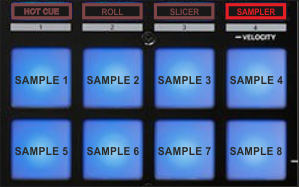
Press the SAMPLER mode button to set the PADs to Sampler Roll mode.
In this mode the 8 Pads repeatedly trigger the corresponding Sampler slots (depending on the track’s tempo) as long as the pad is pressed, creating a Roll Sample effect.
The speed of the roll (measured in beats) is controlled by the PARAMETER (31) buttons
.
Press the pads to trigger a sample. Depending on the selected trigger Pad mode, use SHIFT and the same pads to stop the sample.





