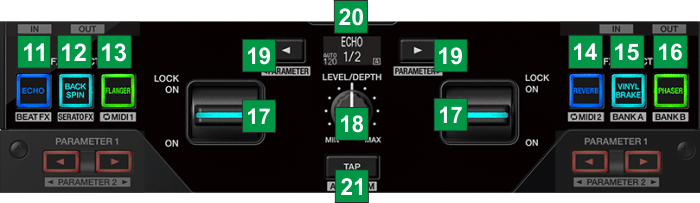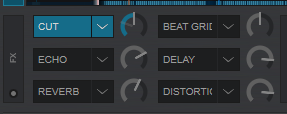Pioneer DJ - DJM-S7 - Layout
Effekte
The EFFECTS section of the DJM-S7 offers the ability to select between 3 modes,
Hardware Effects,
VirtualDJ Effects and
Loop Midi.
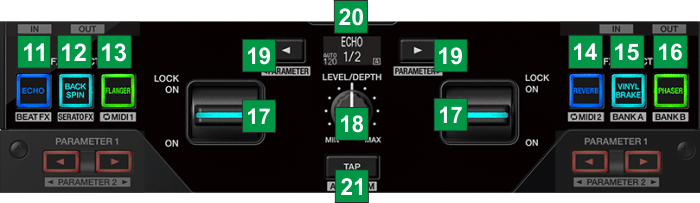
HARDWARE & SOFTWARE EFFECTS
Hold
SHIFT down and then press the
ECHO [11] button to select the
Hardware Effects mode and apply Pioneer Hardware Effects to the Decks. Use the 6 FX SELECT buttons to select one (or more, if pressed simultaneously) Pioneer Hardware Effect and then use the LOCK ON paddles to apply the Effect(s) to the Left/Right Deck.
Different Pioneer Effects can be assigned to the 6 FX SELECT buttons. See PreferencesHold
SHIFT down and then press the
BACKSPIN [12] button to select the
Software Effects mode to apply VirtualDJ Effects to the Decks. Use the 6 FX SELECT buttons to select one (or more, if pressed simultaneously) VirtualDJ Effect and then use the LOCK ON paddles to apply the Effect(s) to the Left/Right Deck.
The Effects assigned to the 6 FX Slots of VirtualDJ can be selected from the GUI. 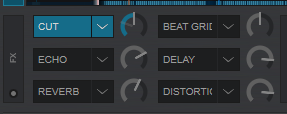 VirtualDJ - 6 Fx Slots layout
VirtualDJ - 6 Fx Slots layout KEY
ACTION
SHIFT (SECONDARY) ACTION
11 ECHOSelect the 1st Pioneer or VirtualDJ EffectSelect the Pioneer Hardware Effects mode 12 BACKSPINSelect the 2nd Pioneer or VirtualDJ Effect Select the VirtualDJ Software Effects mode 13 FLANGERSelect the 3rd Pioneer or VirtualDJ Effect Select the Loop Midi 1 mode 14 REVERBSelect the 4th Pioneer or VirtualDJ Effect Select the Loop Midi 2 mode 15 VINYL BRAKESelect the 5th Pioneer or VirtualDJ Effect Select the Effects Bank A 16 PHASERSelect the 6th Pioneer or VirtualDJ Effect Select the Effects Bank B 17 PADDLE LOCKApply the selected Hardware or Software Effect to the assigned Left/Right deck. 18 FX LEVEL/DEPTHAdjust the 1st Parameter of the selected Hardware or Software Effect 19 PARAMETERHalf/double the Beats for the selected Hardware or Software Effect (if available) 20 LCDDisplays the name of the selected Hardware/VirtualDJ Effect , its Beats value and the BPM of the Deck that is currently playing live (depends on the Volume and Crossfader positions). 21 TAPNot assigned.Cancel manual beat Tap and return to BPM sent from VirtualDJIn
Loop MIDI modes the DJM-S7 repeatedly sends MIDI message to VirtualDJ Pro at a set beat value interval (based on the Deck's BPM, which allows you to trigger varying functions by simply pulling the FX LOCK ON paddles.
Two sets of pre configured
Loop MIDI functions are available via the
Loop MIDI 1 &
Loop MIDI 2 modes, which can be accessed by holding SHIFT and pressing the FLANGER or REVERB FX select buttons
Press the FX Select button [11] to [16] to choose a
Loop MIDI function as per the table below.
Toggle the FX paddle [17] to the ON or LOCK ON position to trigger the specified
Loop MIDI function.
Use the FX Parameter left & right buttons [19] to adjust the timing of the MIDI interval.
KEY
Loop MIDI 1 ACTION
SHIFT (SECONDARY) ACTION
11 ECHOTrigger VirtualDJ Sampler Slot 1Stop Sampler Slot 1 12 BACKSPINTrigger VirtualDJ Sampler Slot 2Stop Sampler Slot 2 13 FLANGERTrigger VirtualDJ Sampler Slot 3Stop Sampler Slot 3 14 REVERBTrigger HotCue 1Delete HotCue 1 15 VINYL bRAKETrigger HotCue 2Delete HotCue 2 16 PHASERTrigger HotCue 3Delete HotCue 3 KEY
Loop MIDI 2 ACTION
SHIFT (SECONDARY) ACTION
11 ECHOMove Deck's Key down by 1 semitone 12 BACKSPINMove Deck's Key up by 1 semitoneUnassigned 13 FLANGERMatch Deck's Key to the value of the other DeckUnassigned 14 REVERBPlays Deck backwards while pressed. Upon release Deck will resume playing from the position it would have been if never triggered (Censor)Unassigned 15 VINYL BRAKEUnassignedUnassigned 16 PHASERMutes Deck while pressed, creating a Cut EffectUnassigned