RMX90
Effekte
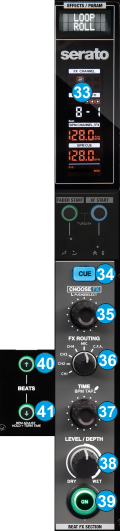
- LCD. Displays the selected BEAT FX , the Beats/Time Length or other Parameter depending on the selected Effect, along with the BPM (Tempo) value of the selected Source.
- Cue FX Use this button to send the processed audio signal from the BEAT FX unit to the Headphones Channel (to preview how the FX applies to the selected Source prior enabling it).
- FX SELECT Use this rotary to scroll though the available BEAT FXs. Push the rotary to select it.
- FX ROUTING Use this rotary to select the Source on which the BEAT FX will apply. Note that the CH numbering is always the Mixer channel order and not the VirtualDJ assigned decks.
- TIME Use this rotary to adjust the Parameter (usually the length) of the selected BEAT FX. The time value (or other value) will be displayed on the LCD.
Push this rotary "on tempo" a few times to manually adjust the BPM of the FX unit if the Auto calculation is incorrect.
Push and hold for more than 2 seconds to return to the Auto mode and let the FX unit or VirtualDj to re-calculate the BPM automatically.
Note that the BPM value of each VirtualDJ deck is sent (and constantly updated) to the FX unit and the value of the selected FX Source will be displayed on the LCD - LEVEL/DEPTH. Use this knob to adjust the level/depth (Dry/Wet) Parameter of the selected BEAT FX. When at minimum 0% position, the audio signal of the selected Source will not be altered by the BEAT FX unit even if the FX is enabled.
- FX ON. Use this button to enable/disable the selected BEAT FX to the selected Source.
- BEATS UP. Use this button to half the beats/time Parameter of the selected BEAT FX.
- BEATS DOWN Use this button to double the beats/time Parameter of the selected BEAT FX. While this button is pressed, use the TIME rotary to adjust the BPM of the FX unit by 1 bpm per click
Notes
- The entire BEAT FX unit of the Reloop RMX90 is not controlling any of the VirtualDJ Effects. For those you will need to either use the controls on the GUI of VirtualDJ or an additional controller.
- For further details about the hardware BEAT FX unit, please consult the manual of the RMX90 http://www.reloop.com/reloop-rmx-90-dvs





