
- Cover: Click to open a menu with various options
- Information: Visible only when hovering mouse over the bottom right area of the cover. Press to open a pop-up window that shows extended tag information.
- First Information Line: Shows info about the track. It can be customized via the skin menu.
Go to GTS->Decks->Screen Info->Display->Line 1 to configure the information displayed.
Double click the text to search for it (So for example if the text shows the track's title and you double click it, it will search for the entire database for the same title) - Second Information Line: Shows info about the track. It can be customized via the skin menu.
Go to GTS->Decks->Screen Info->Display->Line 2 to configure the information displayed.
Double click the text to search for it (So for example if the text shows the track's artist and you double click it, it will search for the entire database for the same artist) - Third Information Line: Shows info about the track. It can be customized via the skin menu.
Go to GTS->Decks->Screen Info->Display->Line 3 to configure the information displayed.
Double click the text to search for it (So for example if the text shows the track's album and you double click it, it will search for the entire database for the same album)
IF THE OPTION "Line 3 Searches Playlists" IS ENABLED, then double clicking on the test will search for all playlists containing the track. - Beatjump / ABT: Click on the label (e.g. "Beatjump") to toggle between Beatjum and Automatic BPM Transition (ABT) panels.
- Loop: Click on the label (Loop) to get the loop menu.
- Key: Click on the label (Key) to toggle the Key display between Musical and Numeric

- BPM: Double click to search for songs with a similar BPM (within +/-3 BPM)
Right click to open the OSD BPM Editor - Current pitch: Click to open a menu with some pitch options
- Current pitch range: Click to adjust current pitch range
- Pitch optiona: Click to open a menu with more pitch options
- Pitch Link Indicators: When your controller's pitch slider doesn't match the software pitch, these indicators will show you the direction on which you need to move the controller's pitch slider in order to link it with the software. This is similar to the function found on many (but not all) controllers. The pitch slider knob on the skin will turn RED when it's not linked to the controller, to further help you see the state of the pitch slider.
Click on an arrow to adjust the BPM of the song by 0.1 bpm (coarse)
Right click on an arrow to adjust the BPM of the song by 0.01 bpm (fine) - Vinyl: Turns on/off vinyl mode.
When the button shows "V" you cannot use the mouse over the jog in order to scratch.
Instead the mouse gives you access to the menus and functions mentioned above.
If you wish to be able to use the mouse over the jog in order to scratch, then right click the "V" button. It will now show "Sc" (for Scratch)
Functions 1, 2 and 3 will no longer be accessible

If you right click on the BPM value of any deck, you'll be able to toggle the OSD BPM Editor for that deck.
The OSD BPM Editor always opens on the scratch waveform area of the skin.
If you have the scratch waveforms turned off, then OSD BPM Editor will not show up.
- TAP: Tap a new BPM for the track
- Half/Double: Quckly halve or double the BPM of the track
- Adjust CBG by 1 beat: Quickly move the CBG backwards or forward by ONE beat
- Adjust CBG by 1/2 beat: Quickly move the CBG backwards or forward by HALF beat
- Adjust CBG by 1/4 beat: Quickly move the CBG backwards or forward by a QUARTER of a beat
- Adjust CBG by 1/8 beat: Quickly move the CBG backwards or forward by an EIGHTH of a beat
- Set: Set the current location as the downbeat (beat 0) of the track
- Scan: Start an automatic BPM scan of the track (useful if you messed up and you want to reset the BPM analysis)
- Multi: Start an automatic BPM analysis of the track by using the MULTIPLE BPM scan algorithm (for tracks with different / multiple /drifitng BPM)
- Edit: Open the full native BPM Editor and close OSD BPM Editor
- Close: Close the OSD BPM Editor.
You can also close the OSD BPM by right clicking on the BPM value of the track again.

Click on the "PREP" button on the top bar to enter the preparation mode of the skin.
The preparation mode screen has the following features:
- Deck: Select the working deck
- Cover: Click to get the Cover menu
- Title: Double click the text to edit the track's title.
- Artist: Double click the text to edit the track's artist.
- Album: Double click the text to edit the track's album.
- Remix: Double click the text to edit the track's remix tag.
- Comment: Double click the text to edit the track's comment.
- Year: Double click the text to edit the track's year.
- Rating: Click the stars to get a menu to select the track's rating.
- Color: Click the color to get a menu to select the color of the track.
PS: If a track has a color set via the Tag Editor, but also has a color due to the current color rules, the screen will show the TAG color. Otherwise it will show either the TAG or the COLOR RULES color. - User1: Double click the text to edit the user 1 tag field.
- User2: Double click the text to edit the user 2 tag field.

If you are using User1 and User 2 tag fileds to store hashtags, then on the preparation mode of the skin you can find a quick hashtag editor.
How it works:
1) Use the arrows next to each button to set a value for that button. E.g. "POP"
2) Then simply press the button(s) to SET or UNSET the specific hashtag(s) from the track.


1. Click on GTS button (skin menu) and select GTS -> Browser -> Extra Shortcuts
The shortcuts toolbar should appear and be empty
2. Right click on a folder that you want to create shortcut for, and select "Properties"
Write down the path that appears on the window that pops up

In this example it's root:\-= GLA =-.subfolders\Ξένα.subfolders\Club.subfolders\2020+.vdjfolder
Close the window
3. Right click on an empty "shortcut" button/tab
The custom button editor should pop up

Type browser_gotofolder action, followed by the path you copied on the previous step.
On our example we would type browser_gotofolder 'root:\-= GLA =-.subfolders\Ξένα.subfolders\Club.subfolders\2020+.vdjfolder'
Type a name for your folder shortcut and close custom button editor
4. Click on the down arrow on the right side of the browser shortcut button you just created.
Choose a color for you button.
You are ready!
geposted Thu 30 Oct 25 @ 10:20 pm
Changelog:
- 1.0.40 (2025-12-09)
Added Color Scheme option for Shape Waveforms
Added option to link audio files to video when dragging them over video preview on VIDEO layout
Added 90Hz option to skinFPS Quick Setting - 1.0.41 (2025-12-29)
Added options to use "Absolute" times (times won't get recalculated when pitch changes) - 1.0.42 (2025-12-30)
Added battery indicator on the top bar, right next to the clock. - 1.0.43 (2025-12-31)
Added option to show Stems status on Jogs (GTS->Decks->Jog Style->Show Stems) - 1.0.44 (2025-12-31)
Changed "SRCH DIR" button so that it shows Search Playlists Dialog window as before.
Swapped "SPLITS" button for "LINKED" button on browser toolbar. "LINKED" button shows a custom browser with songs on the left split and "Remixes" (Linked) panel on the right split. - 1.0.45 (2026-01-09)
Fixed bug on PREP MODE screen not showing "Remix" field
Added "Genre" field on PREP MODE screen
geposted Fri 31 Oct 25 @ 9:30 am
Double-clicking on the BPM doesnt give me any tracks
Edit: I found it I had to add bpm to search options
Edit: I found it I had to add bpm to search options
geposted Mon 03 Nov 25 @ 6:35 am
Comprehensive instructions, noice.
Something I use a lot with regard to gridding in my skin,
Matches CBG difference to other deck, better by ear than by eye, maybe you could have a right click on TAP,
Just a suggestion, either way good work
Something I use a lot with regard to gridding in my skin,
Matches CBG difference to other deck, better by ear than by eye, maybe you could have a right click on TAP,
Just a suggestion, either way good work
param_bigger 0.5 get_beatdiff ? param_multiply -1 `get_beatdiff & param_add -0.5` & param_cast 'relative' & adjust_cbg : param_smaller 0.5 get_beatdiff ? param_add 0.5 `param_multiply -1 get_beatdiff` & param_cast 'relative' & adjust_cbg :
geposted Mon 03 Nov 25 @ 10:38 pm
Καλησπερα φιλε μου.
ΚΑΤΑΠΛΗΚΤΙΚΗ ΔΟΥΛΕΙΑ.
το εγχειρηδιο χρησησ που μπορουμε να το βρουμε.
ΚΑΤΑΠΛΗΚΤΙΚΗ ΔΟΥΛΕΙΑ.
το εγχειρηδιο χρησησ που μπορουμε να το βρουμε.
geposted Sun 09 Nov 25 @ 10:16 am
Επισης τα προσαρμοσμενα κουμπια πως γινεται να βαλουμε φακελους?
geposted Sun 09 Nov 25 @ 10:18 am
locoDog wrote :
...Something I use a lot with regard to gridding in my skin,...
Nice one!! Copy paste to custom button direct.
geposted Mon 10 Nov 25 @ 4:43 pm
TOKOS710 wrote :
Επισης τα προσαρμοσμενα κουμπια πως γινεται να βαλουμε φακελους?
Κοίτα την πρώτη δημοσίευση πάνω πάνω. Έχει όλες τις οδηγίες και το "manual" (ενημερώνεται συνεχώς)
Look at the first post on the top of the page.
It has all the instructions you need, and it's also the "mini manual" (that keeps updating)
geposted Wed 12 Nov 25 @ 10:16 pm
Congrats (PhantomDeejay) on your new well done-job GTS-2K25 Skin. Thanks, your hard work is very much Appreciated.!!!
geposted Thu 13 Nov 25 @ 2:28 am
FD-SALSOUL-DJ wrote :
Congrats (PhantomDeejay) on your new well done-job GTS-2K25 Skin. Thanks, your hard work is very much Appreciated.!!!
+1
geposted Thu 13 Nov 25 @ 6:51 am
FD-SALSOUL-DJ wrote :
Congrats (PhantomDeejay) on your new well done-job GTS-2K25 Skin. Thanks, your hard work is very much Appreciated.!!!
+1
geposted Thu 13 Nov 25 @ 7:06 pm
Awesome skin! This is great for my prep work adding cues and hashtags, not to mention the go to the next song in the tracklist button! all right there.
geposted Sat 15 Nov 25 @ 7:36 pm
ok even though this skin is totally out of my taste I must admit that Phantom you just nailed it!!! Man how many lines of code you wrote for this??? I will definitely use the preparation part of this skin , since you have predicted i think everything!! Thank you!
geposted Mon 17 Nov 25 @ 11:50 am
HI PhantomDeejay. Question is there a choice or a way to make the new GTS-2K25 green waveform to look like the old GTS-2K21 Blue waveform.? Thanks.!!!

geposted Wed 19 Nov 25 @ 7:05 pm
Ok, I will add
geposted Wed 19 Nov 25 @ 8:20 pm
PhantomDeejay wrote :
Ok, I will add
Thanks.!!!
geposted Wed 19 Nov 25 @ 8:56 pm
Excellent work, is there any way i can get 4 deck view? Just a notice. On top bar on my screen the timecode goes under the phrase bar but i don t mind. Thank you phantom for the skin
geposted Sat 29 Nov 25 @ 4:41 pm
This is amazing, the features are fantastic! I love the BPM editor page and the Prep screen, especially the move grid by beat fraction buttons. Also the click on artist/BPM/whatever to search for that!
A little request, please could you add 90Hz to the skinFPS menu?
A little request, please could you add 90Hz to the skinFPS menu?
geposted Tue 02 Dec 25 @ 11:40 pm
FYI with the new VDJ 2026 beta and skinwaveformtype shapes, it's very difficult to read the generated lyrics
geposted Sun 07 Dec 25 @ 9:51 pm
Skin has been updated, and now it's also possible to choose between 5 different color schemes for the shapes waveforms.
"Default" is the default VirtualDJ colors.
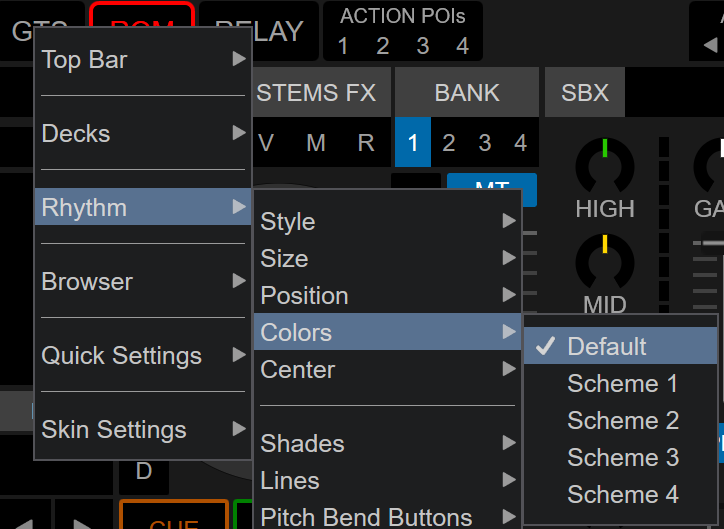
"Default" is the default VirtualDJ colors.
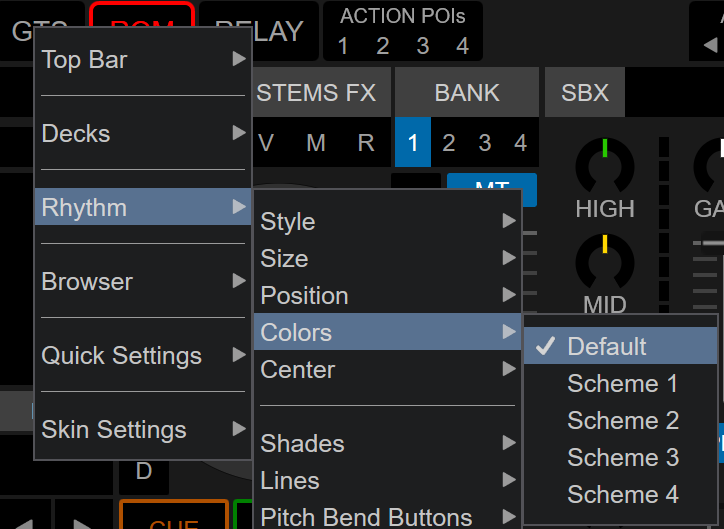
geposted Sun 07 Dec 25 @ 11:37 pm














