DDJ-SB3
Mixer & BROWSER CONTROLS
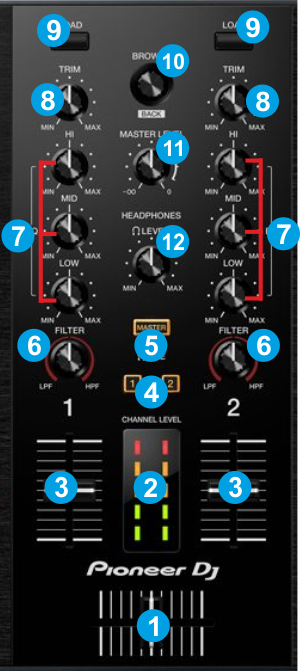
- CROSSFADER: Blends audio (& video if LINK is enabled from the VIDEO panel of VirtualDJ) between the left and the right assigned channels.
- VU METERS: The 2 (Left/Right) series of leds indicate the pre-fader output level of the Left/Right assigned Deck
- VOLUME: Channel Volume Faders. Faders alter the sound of the left and right assigned decks. If SHIFT is pressed the Volume Faders will additionally play and sync the track if the fader moves from 0% position and will stop (at the Cue position) the track if the volume reaches 0% position again (Fader Start/Stop).
- Cue 1/2: Press these buttons to send left or/and right channel's pre-fader signal to the Cue Channel for monitoring. When engaged, the button will be lit.
- Cue Master : Press this button to send the Master Output signal to the Cue Channel for monitoring. When enabled, the button will be lit.
- * FILTER: Applies a resonance filter (High Pass/Low Pass) to the left/right track. Middle position is Off position.
- * EQ: Adjusts the high (treble) / middle (mid) / low (bass) frequencies of the track.
- * TRIM: Adjusts the Gain applied to the left/right assigned Deck. When at middle position, the deck will be output at the defined zero db level (by default 0db).
- LOAD: Use these buttons to load the selected track from the Browser to the left/right assigned VirtualDJ deck.
Hold SHIFT down and then use the left-side LOAD button to sort Browser tracks by BPM field. Hold SHIFT down and then use the right-side LOAD button to sort Browser tracks by Artist field - BROWSE:
Use this knob to scroll through files or folders.
Push the knob to cycle through the available/opened Browser windows (Folders, Songs, Sideview)
If focus is on the Folders list, hold SHIFT down and then push the knob to open/close subfolders.
If focus is on the Songs List, hold SHIFT down and then push the knob to add the selected song to the Automix List.
If focus is on the Sideview, hold SHIFT down and then push the knob to cycle through the available views of Sideview (Automix, Sidelist , Karaoke, Sampler and Shortcuts) - Master LEVEL: Adjust the level of the Master Sound Output (connection at the rear panel). The knob is not controlling the Master Output level of the software (hardware operation), but when moved from the hardware, its position will be reflected in the VirtualDJ GUI.
- HEADPHONES LEVEL: Controls the level of the Headphones Output (connection at the front panel). The knob is not controlling the Headphones Output level of the software (Hardware operation), but when moved from the hardware, its position will be reflected in the VirtualDJ GUI.
* Note The device is offering Full Stems controls. See details at EQ Modes





