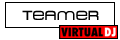Hi guys, I'm fairly new to VDJ so any help would be very much appreciated.
I am running vdj straight out of my macbook without any external soundcards, just the built in one on my mac.
The problem I am having is thats when I want to play a song on its own, and put the crossfader onto the left hand side, I cannot hear the right deck, which is normal, however, when I cross it to the right, I can still hear the left deck playing.
I have tried configuring it but nothing seems to do anything. The soundcard says 'Simple' and is on built in output. my friend said it might be the soundcard settings..
Anyway if anyone can help me out here that would be awesome :)
I am running vdj straight out of my macbook without any external soundcards, just the built in one on my mac.
The problem I am having is thats when I want to play a song on its own, and put the crossfader onto the left hand side, I cannot hear the right deck, which is normal, however, when I cross it to the right, I can still hear the left deck playing.
I have tried configuring it but nothing seems to do anything. The soundcard says 'Simple' and is on built in output. my friend said it might be the soundcard settings..
Anyway if anyone can help me out here that would be awesome :)
geposted Mon 02 May 11 @ 4:12 pm
Home FREE is limited software and only supports the following configurations for pre-listening to music using headphones:
(1) If you are using a desktop computer with a 5.1, 6.1 or 7.1 surround sound card built-in, you can use the front and rear outputs of this for master and headphones. Plug stereo amplified speakers into the front output socket and a pair of headphones into the rear output socket.
(2) If you are using a laptop, you can add a basic stereo USB sound card for the headphone output. Your computer's built-in sound card will be used for the master output and the USB card for your headphones (Plug your headphones into the USB card.) NOTE: On Mac, both this and the internal card must be set to the same rate (44100Hz, 16-bit recommended), otherwise you may get distortion and other sound issues. Use MacOS's Audio/MIDI utility to view and change this.
(3) You can use the sound card built into your laptop and the mono separated option, however this will only give you MONO sound and is not ideal or recommended for live performance. You will need a splitter cable to split the left/right channels - Please search Google for: 3.5 jack splitter to mono - Plug your headphones into one of side of the splitter (You will need an appropriate adaptor for this) and plug the other into your amp, speakers or mixer.
To choose which deck to pre-listen to, press the TAB key or click PFL button on the skin. Use the crossfader and/or volume sliders to control which deck is output live over the master outputs.
For more advanced sound configuration such as using two sound cards or multi-channel external DJ sound cards, you will need to purchase a VirtualDJ product such as VirtualDJ Basic or the full Professional: http://www.virtualdj.com/products/comparison.html
Advanced sound configuration and other Pro features such as MIDI controllers can be tried out for 10 minutes at a time, after which the software will revert back to free limited.
NOTE: VirtualDJ Home FREE is for non-commercial home use only using your mouse and keyboard to mix. It cannot be used at DJ gigs where you are being paid.
For live performance, VirtualDJ Basic or the full Professional with a dedicated multi-channel sound card designed for DJ use is strongly recommended, such as Numark DJIO, Native Instruments Audio 2 DJ, etc.
(1) If you are using a desktop computer with a 5.1, 6.1 or 7.1 surround sound card built-in, you can use the front and rear outputs of this for master and headphones. Plug stereo amplified speakers into the front output socket and a pair of headphones into the rear output socket.
(2) If you are using a laptop, you can add a basic stereo USB sound card for the headphone output. Your computer's built-in sound card will be used for the master output and the USB card for your headphones (Plug your headphones into the USB card.) NOTE: On Mac, both this and the internal card must be set to the same rate (44100Hz, 16-bit recommended), otherwise you may get distortion and other sound issues. Use MacOS's Audio/MIDI utility to view and change this.
(3) You can use the sound card built into your laptop and the mono separated option, however this will only give you MONO sound and is not ideal or recommended for live performance. You will need a splitter cable to split the left/right channels - Please search Google for: 3.5 jack splitter to mono - Plug your headphones into one of side of the splitter (You will need an appropriate adaptor for this) and plug the other into your amp, speakers or mixer.
To choose which deck to pre-listen to, press the TAB key or click PFL button on the skin. Use the crossfader and/or volume sliders to control which deck is output live over the master outputs.
For more advanced sound configuration such as using two sound cards or multi-channel external DJ sound cards, you will need to purchase a VirtualDJ product such as VirtualDJ Basic or the full Professional: http://www.virtualdj.com/products/comparison.html
Advanced sound configuration and other Pro features such as MIDI controllers can be tried out for 10 minutes at a time, after which the software will revert back to free limited.
NOTE: VirtualDJ Home FREE is for non-commercial home use only using your mouse and keyboard to mix. It cannot be used at DJ gigs where you are being paid.
For live performance, VirtualDJ Basic or the full Professional with a dedicated multi-channel sound card designed for DJ use is strongly recommended, such as Numark DJIO, Native Instruments Audio 2 DJ, etc.
geposted Mon 02 May 11 @ 6:37 pm