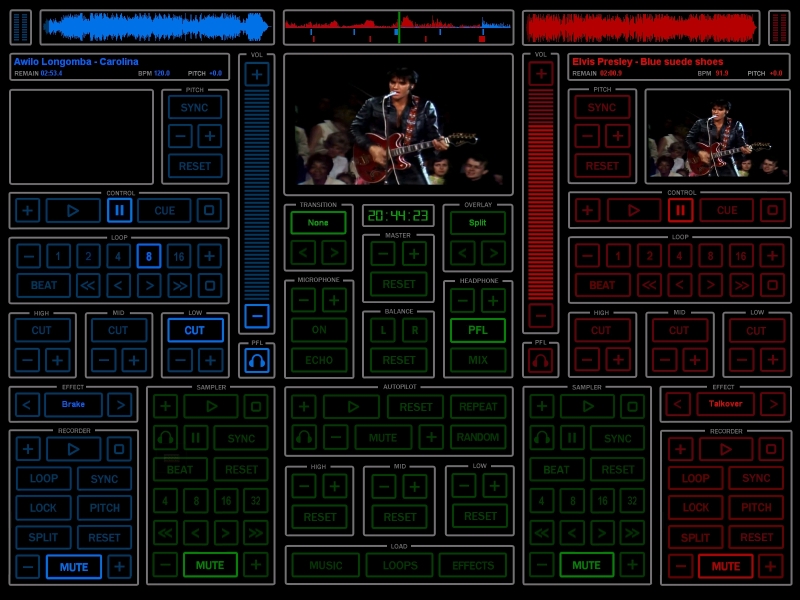
This is a modification (and an extension) of my first touch screen skin, because i wasn't too happy with the limited browser space...
It was made for a 1600x1200 screen (that's the size of my screen), but i think it can be resized to fit any other screen by using the skin resizer tool. the skin has no round graphics, so no distortion should be noticed.
First of all, i should warn you that this skin was made by me... for me. I realize that this skin will be too limited for most of you. I personally like it simple, though. I have uploaded this skin, merely because i wanted to share my work with the virtual dj community, in the hope that someone will also have a use for (parts of) it. anyone can freely use it and/or modify it (and upload the modified skin). My guess is, that you will probably have to modify the skin in some small way to be able to use it on your system... Look at it as a starter kit for touch screen deejays / designers of touch skins!!!
The skin consists of two skins actually: one you start up with and use to configure stuff (the "set" skin), and one you actually work with during a gig (the "play" skin).
For the people who are going to modify this skin: remember it was hand-made, without the use of any tools other than microsoft windows paint and microsoft windows notepad. so please be understanding if some buttons are a pixel or so off (only visible when working with the skin in a zoomed mode).
Useful info:
To make things easy and simple (for me, when working), i had to make a skin with some work-arounds. but in general, all the buttons should be pretty self-explanatory...
To get to the settings popup menu, just touch the master video screen.
To make a deck active (select a deck for sync, effects, etc. to apply to it), simply touch the video screen of that deck.
The beat tap button (to adjust the bpm of the playing song on the fly when incorrectly interpreted by virtual dj by tapping on the beat) is the "beat" button in the loop area.
When you take a look at the xml file you will see that this skin has 6 decks, but only two are visible... In order to have pfl and volume control over the sampler, i had to "re-invent" it: now the samplers (there are 2) are actually different decks and have pfl, volume and some other controls. The loops can (and should) now be simple mp3 files. mine are about 30 seconds in length, to give virtual dj a chance to determine the actual bpm and sync the sample correctly. You can load any sample you like directly from the browser (hence the loops and effects buttons), so no more 12 slot limitations!
This skin assumes you have your loop samples (beats or acapellas) in z:\loops, and your effect samples (jingles, one-shots, sound effects) in z:\effects. Just hit the buttons in the browser area to zoom up the browser and view these folders.
The "real" samplers (without pfl) are now "demoted" to be simple recorders of loops or one-shots. this can be done on live playing tracks or previewed tracks (each deck has its own recorder). The volume will always be correct and the loops always in sync (don't forget to configure the two samplers/recorders to sync and beatlock).
Your browser is only visible when the "music" button is pushed. It will then zoom up and occupy the whole screen. In my former skin the browser area was rather limited. Now you have plenty of space to browse in! This convenience comes with a price, however: in my former skin the browser had nice big scrill buttons. In this skin you only have the default scroll bar of virtual dj to navigate with...
The music data is assumed to be in z:\various. so you either have to put all your music in z:\various, or you have to modify the xml file and put in the correct route for your system, or simply erase the directional part. You can navigate to the right folder with the two-pane browser anyway.
For the clock to be displayed correctly, you need to have the digital-7 (mono) font installed on your system (http://www.mediafire.com/?p2726f9jtlrjaus). If you need to go to the men's room, just hit the clock and the tracks on both decks will play continuously, one after the other, until you get back ;-).
I have my microphone assigned to a line-in deck, so that i can apply effects (echo) to my voice, can equalize the output, and control the volume. since virtual dj needs a keyboard command to activate a line-in, i assigned this command to the empty area on the an on-screen keyboard. You could do the same.
The playlist functions are hidden in the "autopilot" area. The function of the buttons there should be pretty obvious. Reset is to clear the list. The plus (+) button is to add songs that are currently selected in the browser to your playlist.
The equalizer in the center area is for the microphone.
That's it. Hope you like it, or that you can use parts of the xml file for your own touch screen skin...
If there are any questions or doubts, do not hesitate to send me a pm via the virtual dj web site or mail me (djcorny@email.com).
Note:
I am currently working on a panneled version of this skin (to have a browser with big scroll buttons and to be able to access the settings and configuration area with having to change skin). As soon as i get it working, i will upload it too.
geposted Sun 12 Jun 11 @ 2:55 pm






