10MXR
Setup
Firmware & Drivers
Firmware: No firmware update is available at the time that this document was written, however you should always check at the manufacture website.
Drivers (for Windows only): Install the latest ASIO drivers from http://www.adj.com/10-mxr
No drivers are required for Mac OSX computers.
VirtualDJ 8 Setup
Once VirtualDJ 8 is launched, a Login Window will appear. Login with your virtualdj.com account.
A Pro Infinity, a PLUS or a Pro Subscription License is required to fully use the American Audio 10MXR. Without any of the above Licenses, the controller will operate for 10 minutes each time you restart VirtualDJ.
http://www.virtualdj.com/buy/index.html
The 10MXR is also coming bundled with VirtualDJ LE. In this case download and install the Limited Edition from http://www.virtualdj.com/le
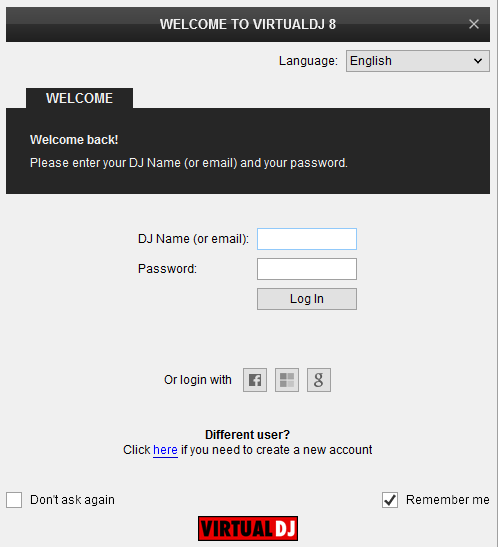
A detection window will appear next, asking to use or not the pre-defined audio setup. This can be also changed later from the AUDIO tab of VirtualDJ Settings.
Click on the Use Soundcard button and VirtualDJ will auto-create the necessary audio configuration.
Click to OK.
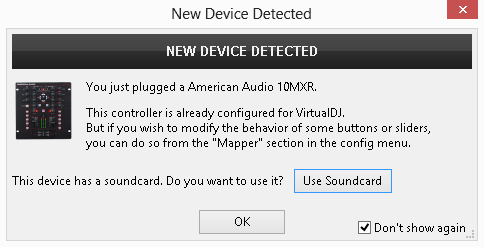
The unit is now ready to operate.
Advanced Setup
AUDIO Setup
The Audio configuration is pre-defined and offered in the Audio tab of Settings as a special button in the CARD tab. Press this button and then click on APPLY to auto-create the following audio configuration.
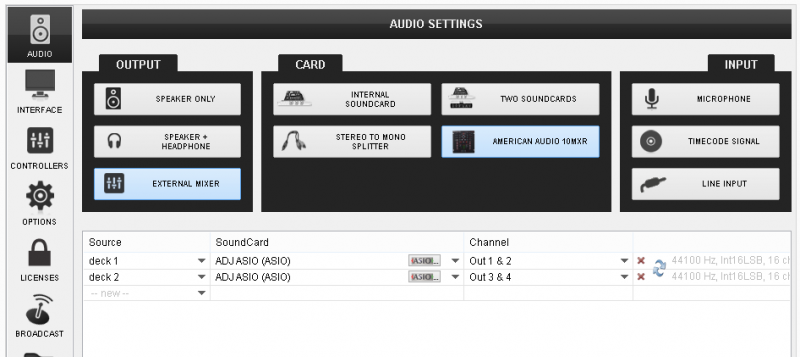
Note that the 10MXR is an analogue dj Mixer and the audio routing is handled by the unit. Even though movements of most of the Mixer faders and knobs are visible on VirtualDJ GUI when used, the EQ, the Filter and the Mixer functions are hardware operations (VirtualDJ internal Mixer is not used).
MIDI Operation
The unit should be visible in the CONTROLLERS tab of Config and the factory default mapping should be available and pre-selected in the Mappings drop-down list. The factory default Mapping offers the functions described in this Manual, however those can be adjusted to your needs via VDJ Script actions.
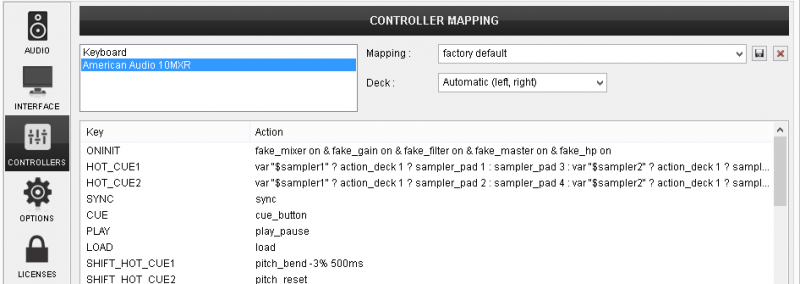
For further software settings please refer to the User Guide of VirtualDJ 8.
http://www.virtualdj.com/manuals/virtualdj/index.html





