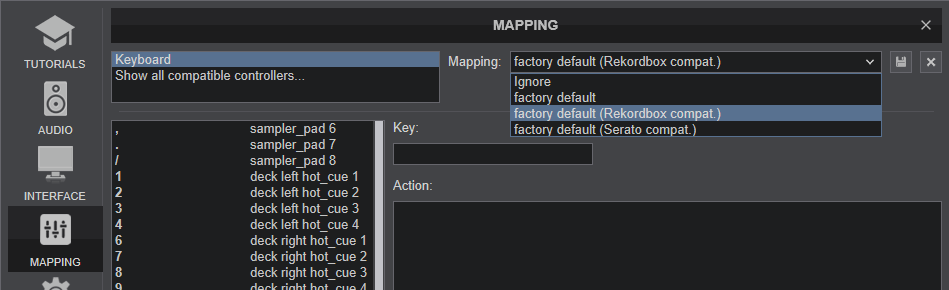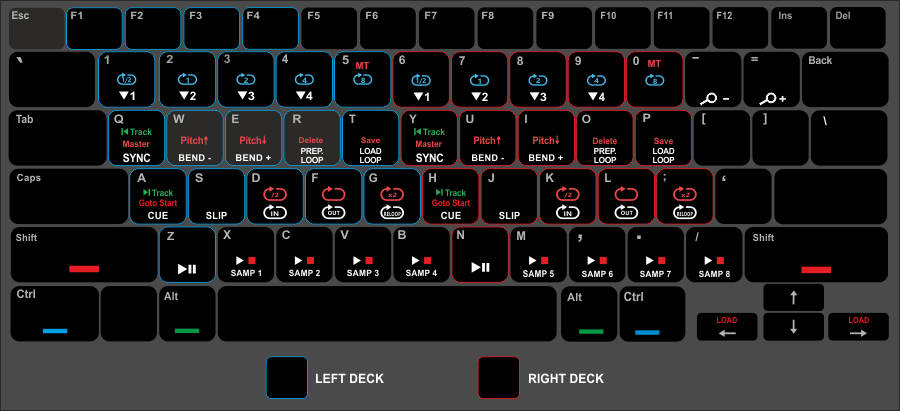Keyboard
REKORDBOX KEYBOARD MAPPING
If you are coming from Rekordbox, you may want your keyboard to work as you would expect and used to. In this case you can select the Rekordbox compatible default mapping for your keyboard from VirtualDJ Settings->MAPPING tab.
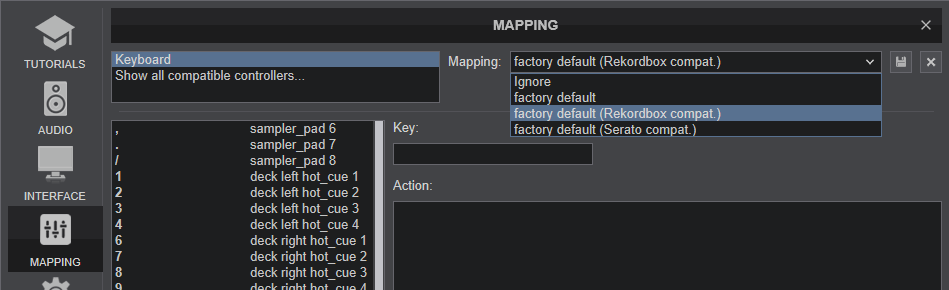
Below is a brief explanation of the default Rekordbox compatible Keyboard mapping.
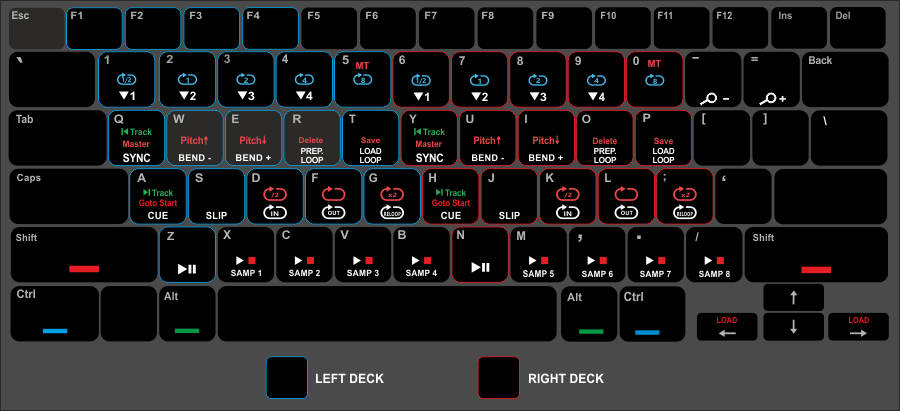
BASIC DECK CONTROLS
LEFT DECKRIGHT DECKACTIONZNPlay-Pause DeckAH Cue -Stop Deck.
When Deck is stopped, set a Temporary Cue and preview if set while pressed. When Deck is stopped, jump and stop to the temporary Cue positionSHIFT + ASHIFT + HReturn to the beginning of the TrackCTRL + TCTRL + PFast seek backwards (2 beats per step)CTRL + RCTRL + OFast seek forward (2 beats per step)QYSynchronize BPM and Phase with the other (or Master ) Deck.SHIFT + QSHIFT + YSet Deck as Master DeckSHIFT + 5SHIFT + 0Enable/disable Master Tempo (Key-lock)EIPitch Bend -
Temporary decrease Tempo (while pressed). When released, Tempo will resume to the value designated from Pitch faderWUPitch Bend +
Temporary Increase Tempo (while pressed). When released, Tempo will resume to the value designated from Pitch faderSHIFT + ESHIFT + IPitch -
Decrease Tempo/BPM by -0.5% SHIFT + WSHIFT + UPitch+. Increase Tempo/BPM by +0.5%.SJSlip-Reverse.
Reverse playback while pressed. When released, Track will resume normal playback from the position it would have been if the Slip reverse was never triggered.ALT + AALT + HLoad Next Track from Browser and follow playing statusALT + QALT + YLoad Previous Track from Browser and follow playing statusDECK LOAD CONTROLS
LEFT DECKRIGHT DECKACTIONSHIFT + LEFT
SHIFT + RIGHTLoad selected Track from Browser to Left/Right DeckCTRL + SHIFT + LEFT
CTRL + SHIFT + RIGHT
Clone Track to Left/Right Deck from the opposite DeckHOTCUES & Loops
LEFT DECKRIGHT DECKACTION1 - 46 - 9HotCue 1 to 4
Jump to Hotcue 1 (to 4 respectively) position or save current position as Hotcue 1 (to 4 respectively) if not set.SHIFT + CTRL + 1 -4SHIFT + CTRL + 6 - 9Delete HotCue 1 to 4CTRL + 1 - 5CTRL + 6 - 0Auto Loops
Turns Auto Loop On/Off of 1/2, 1,2,4, and 8 Beats respectively DK Loop In. Set current position as Loop Entry (start) of the Loop . FL Loop Out. Set current position as Loop Exit (end) of the Loop . G;Reloop/Exit. Jump to previously enabled Loop or exit current Loop SHIFT + DSHIFT + KHalve the size of Loop SHIFT + GSHIFT + ;Double the size of Loop TPLoad the Saved Loop saved in 1st slot ROLoad the Saved Loop saved in 1st slot but dont jump to its position if later than current position SHIFT + TSHIFT + PSaves Loop in current position to Slot 1 SHIFT + RSHIFT + ODeletes Saved Loop in Slot 1 SAMPLER CONTROLS
KEYACTIONX C V B M , . / Trigger Sampler Slot 1 to 8 from the selected Sampler BankSHIFT + X C V B M , . /Stop Sampler Slot 1 to 8 from the selected Sampler BankCTRL + S / JLoad previous Sampler BankCTRL + D / KLoad next Sampler BankBROWSER & GLOBAL CONTROLS
KEYACTIONTABToggle focus between Songs and Sideview Lists of BrowserSHIFT + TABSet focus to Folders List of Browser. If focus is on Folders List, open/close sub-folders.CTRL + TABCycle through the available lists of Sideview (Automix, Sidelist , Karaoke, Sampler etc) CTRL + FSet focus to Search of BrowserSPACEToggle between Decks and Browser Zoom viewsCTRL + IOpen/Close Info Split panel of BrowserCTRL + ENTERStart/Stop Recording- / NUM-Zoom Out (smaller) WaveformsSHIFT + - / NUM-Zoom In (larger) Waveforms