The Next Beat
Mixer & BROWSER CONTROLS
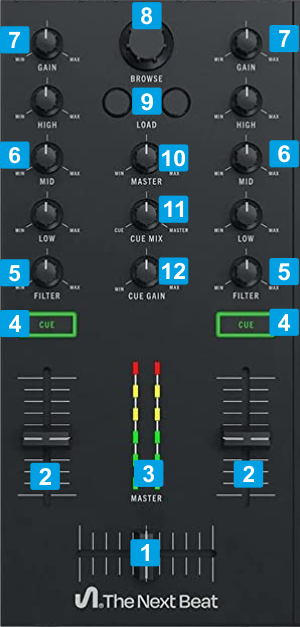
1 CROSSFADER. Blends audio between the channels assigned to the left and right side of the crossfader.
2 VOLUME. Volume Faders for Left/Right Mixer channel
3 VU METER Indicate the output level of the Master Output.
4 Cue /PFL. Use these buttons to send Left/Right channel's pre-fader signal to the Cue Channel for monitoring. When engaged, the buttons will be lit.
5 FILTER Apply the selected Color FX (High-Low Pass Filter by default) to the left/Right Mixer channel. The selection of the Color FX is offered from the VirtualDJ main GUI.
6 EQ LOW/MID/HIGH. 3-Band Equalizer knob to adjust the low (bass) / middle (mid) / high (treble) frequencies of the Left/Right Mixer channel.
7 GAIN. Adjusts the pre-fader audio level (gain) of the Left/Right Mixer channel.
8 BROWSE : Scrolls through Files and Folders in the focused Browser list.
Push the encoder to toggle focus between Songs and Sideview of Browser
Hold SHIFT down and then push the encoder to set focus to the Folders list. If focus is on Folders, collapse/expand sub-folders.
9 LOAD : Loads the selected track from Browser to the Left/Right Deck.
Double-fast-press this button to clone the Track (and its position, tempo, playing status) from the other Deck to the called one.
Hold SHIFT down to unload the Deck
10 Master VOL : Adjust the volume of the Master Output (connection at the rear panel)
11 Cue MIX Use this knob to blend Master Output signal with the Channels that have the Cue /PFL buttons enabled. When the knob is at the minimum position, only audio coming from the channels that have Cue /PFL enabled will be sent to Headphones. When in maximum position only audio signal from Master Output will be sent to the Headphones channel.
12 Cue GAIN : Adjust the pre-fader audio level (Gain) of the Headphones output. The Volume control and the connection socket of the Headphones are at the front panel. Prefer to have the Headphones Gain knob at a low position to avoid distortion in Headphones output.





