DDJ-SX3
PADS - SAMPLER FX
Hold the Slicer mode button for more than 1 second to set the PADs to Sampler FX mode.
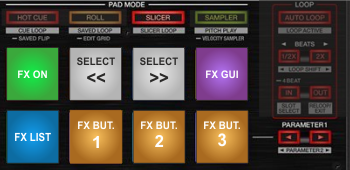
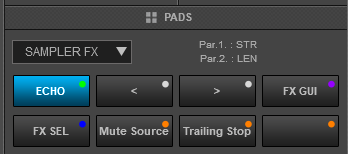
Note that this special Pads page that will be displayed on the GUI will be available only if the DDJ-SX3 is connected.
In this mode the 8 Pad performs the following operation
- Pad 1 will turn on/off the selected Sampler FX
- Pads 2 and 3 will select the previous/next available Effect for the Sampler slot
- Pad 4 will open/close the GUI of the selected Effect on the right-side of the Browser in VirtualDJ GUI, to see all available Parameters of the Effect.
- Pad 5 offers a List of the available Effects to select, using mouse/keyboard), so mostly used from GUI
- Pads 6 to 8 will control the FX Buttons 1 to 3 (if available) of the selected Effect.
Use the left PARAMETER buttons to decrease/increase the amount of the 1st available Parameter of the selected Effect.
Hold SHIFT and then use the PARAMETER buttons to decrease/increase the amount of the 2nd available Parameter of the selected Effect.
Note that the same functionality (apply Effects on Sampler Output) can be performed from the FX units of the DDJ-SX3 if the FX CH1 button is pressed for more than 1 second (Sampler FX mode) and this Pads page is mostly an aid to see which Effect is selected and applied on the Sampler, as the default GUI of VirtualDJ is not offering this information.
Read further details about Pads in the VirtualDJ 8 manual





