DDJ-SZ
Mixer
The Mixer part of the PIONEER DDJ-SZ is a hardware Mixer and the audio routing is done internally. Every button, knob and slider is MIDI capable, however only some of them are assigned with VirtualDJ script actions, therefore some parts will not be visible moving on the GUI of VirtualDJ.
Note that even some parts control the GUI of VirtualDJ, those do not alter the internal software Mixer . It is strongly advised not to assign any VirtualDJ script action (other than the default ones) to any other part of the Mixer .
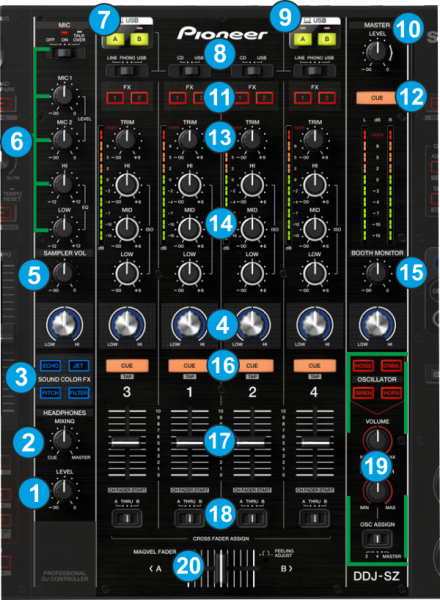
- HEAPHONES LEVEL. Adjust the Volume Output of the Headphones Channel. Hardware operation, but movement visible on the GUI.
- HEADPHONES MIXING. Adjust how the Channels and the Master Output blend at the Headphones Channel. Hardware operation, but movement visible on the VirtualDJ GUI.
- SOUND COLOR FX. Select one of the predefined Color Effects (Echo, Jet, Pitch and Filter). Note that these Effects are hardware effects, and will not apply/control any VirtualDJ internal effects, nor the selection will be visible on the VirtualDJ GUI.
- SOUND COLOR FX PARAMETER. Adjust the parameter of the selected COLOR FX for each channel, MIC or Master . When in middle position, the COLOR FX has no effect on the sound. The movements are visible on the VirtualDJ GUI, (FILTER knob), however those are hardware operations.
- SAMPLER VOLUME. Adjust the Master Output Volume of the VirtualDJ Sampler
- MIC SECTION. Adjust the Volume Level, the HIGH and LOW frequency of MIC1 and MIC2 Inputs of the DDJ-SZ (Hardware operation)
- USB. Define if the Left channels of the DDJ-SZ Mixer will be controlled by the computer connected to the USB A port.
- INPUT SELECTORS. Define the source of each Channel. Put the switchers to USB position for software mixing.
- USB. Define if the Left channels of the DDJ-SZ Mixer will be controlled by the computer connected to the USB A port.
- Master VOLUME. Adjust the level of the Master Output. Hardware operation but movement visible on the VirtualDJ GUI
- FX ASSIGN. Use these buttons to copy (clone) the selected Effects from one deck to another. See EFFECTS
- Master Cue . Press this button to send the Master Output to the Headphones channel (Hardware operation)
- TRIM. Adjust the Gain of each Mixer channel. Hardware operation but movement visible on the VirtualDJ GUI. Note that the applied gain is not altering the software gain of the internal Mixer .
- HIGH/MID/LOW (EQ). Adjust the High, Mid and Low frequencies for each Mixer channel. Hardware operation but movement visible on the VirtualDJ GUI.
- BOOTH MONITOR. Adjust the level of the Booth Output of the DDJ-SZ. Hardware operation, not visible on the VirtualDJ GUI.
- Cue (per channel) Press these buttons to send each channel to the Headphones Output channel. Hardware operation, not visible on the VirtualDJ GUI.
- VOLUME. Adjust the Volume of each channel. Hardware operation but movement visible on the VirtualDJ GUI. While SHIFT is held down, the VOLUME faders will stop the deck at the previously selected Cue when these reach the minimum level (zero) and will start the deck (synced to the other deck) if those move from the zero position. (Fader Start)
- CROSSFADER CH ASSIGN. Define if a Mixer channel will be output regardless of the position of the crossfader (THRU position) or Left/Right. Hardware operation.
- OSCILATOR. Internal OSCILATOR generator of the DDJ-SZ. Hardware operation, not visible on the VirtualDJ GUI nor affect the software Sampler. Read further details on the unit’s operation manual.
- CROSSFADER. Blends audio between the channels assigned to the left and right side of the crossfader. Hardware operation, but movement visible on the VirtualDJ GUI.





