DDJ-Ergo
Advanced Audio Setup
The Pioneer DDJ-Ergo offers a single stereo Input which can be used as a Microphone or Auxiliary Line Input, depending on the INPUT SELECT switcher at the back of the unit. For the AUX, a special audio configuration is required.
Microphone
Connect a Microphone to the MIC socket (46) at the rear side of the unit. Set the INPUT SELECT switcher (47) at the back of the unit to MIC position, to route the Microphone Input through the Master Output of the audio interface and VirtualDJ. Use the small VOL knob (46) at the rear side to adjust its input signal level.
No special Audio configuration is required, as the microphone input is by default pre-selected for the DDJ-Ergo.
With the default audio configuration, the Microphone can be controlled by the MIC VOL knob (43) at the top of the unit and can be recorded as well.
LineInput
The Pioneer DDJ-Ergo cannot be used as a standalone Mixer , so if you wish to route an external media source (CD player, media player etc.) to the Master Output, a Line Input should be added manually to the Audio configuration of VirtualDJ.
Connect your external media sources to the AUX Input (48) at the rear side of the unit. Set the INPUT SELECT switcher (47) at the back of the unit to AUX position, to route the Auxiliary Input to VirtualDJ. Use the small VOL knob (48) at the rear side to adjust its input signal level.
Click on the LINE INPUT button in the INPUT tab of the AUDIO SETTINGS and VirtualDJ will auto-create the necessary audio configuration. Since both Microphone and Auxiliary share the same Input channel, it is strongly advised to delete the Microphone line from the audio configuration (using the MICROPHONE button in the INPUT tab)
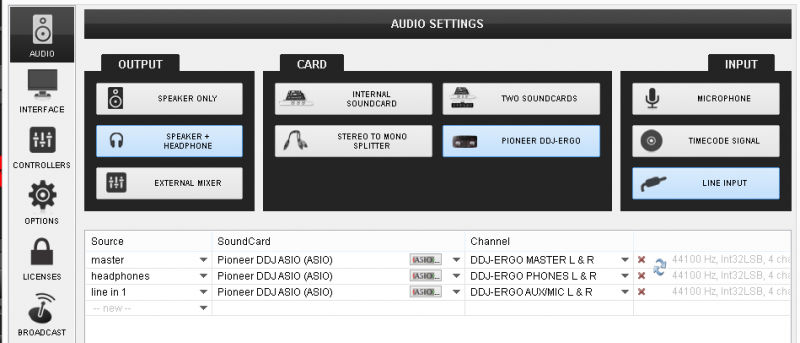
Once APPLY is clicked in the AUDIO tab, the AUX panels will be available in the decks of the VirtualDJ GUI. Click on the AUX buttons on either left or right deck, to route the Input to a software deck and control its volume using the Volume faders of the DDJ-Ergo.






