User Manual
TAG Editor

The Tag Editor allows viewing and editing of all the information VirtualDJ stores in its database for each track. It also provides id3Tag reading and saving features for the supported tracks (mp3, mp4, m4a, m4v, mov, f4v, ogg, ogm, flac, wav, wave, wma, wmv, avi, flv, mkv)
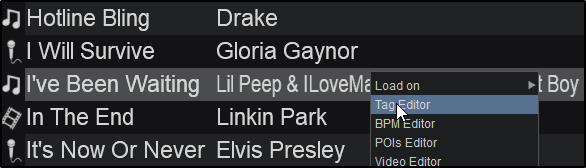
The top section of the Tag Editor offers the basic fields of the track. Most of them are populated from the filename, iD3tags or VirtualDJ. Artist, Title, Remix, and Album can all be altered by overwriting the selected field with different information. Pressing the button between the Artist and Title field will give the option to get Artist/Title from the filename (Tag Settings can be changed in Options). Album CoverArt can also be changed by clicking on the current CoverArt.

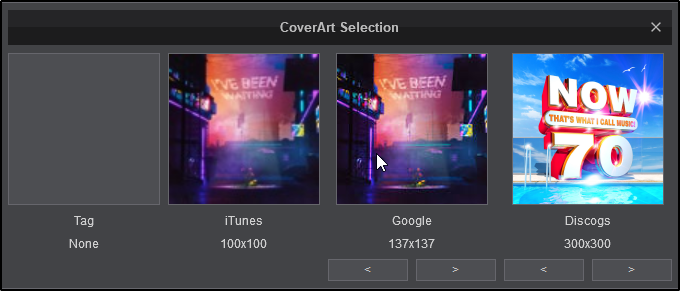
The mid section of the Tag Editor offers more detailed fields of the track. Many of these fields are populated by the iD3Tag and VirtualDJ.
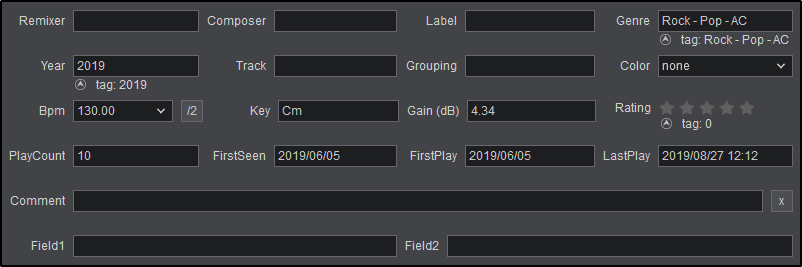
All fields can be altered by overwriting the selected text with different information. An explanation of all fields can be found below:
The lower section of the Tag Editor provides the actual file details including File Name, Path, Size, Bitrate, Type, Sample Rate and Total track Time. There are also buttons to cycle forward and backwards through the next or previous files (using the Prev and Next buttons) and write to the iD3Tag via the Write Tag button. Write Tags can be set to automatic in settings with option setTagsAuto).
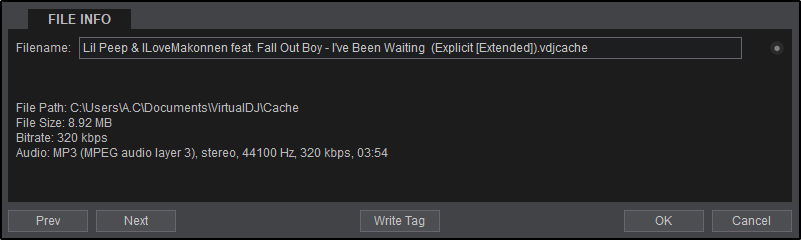
The file can be renamed by overwriting or editing the information in the Filename field or you can have the name change automatically by clicking on the option button to the right of the file name. This will provide multiple options from VirtualDJ (based on the information in the filename) on how to rename the file. Click on the option that is preferred.

If the file is missing year and/or genre information from the tag (blank field), an additional option will appear in the menu to Fill missing info from Discogs. This will automatically search the Discogs database for any missing information that is available for the specified tag and auto fill the tag with the relevant details.

BATCH EDITING
Select multiple files using standard OS methods (click on multiple files while holding SHIFT or CTRL), Right-click and choose Tag Editor . The Editor will display the common values of the files and the rest of the fields will be marked as multiple values. Type a value in any of the fields for all the files in that selection to get the same value and press OK to apply the edits to the selected files.
Example. Type a name in the Genre field if all the tracks of that selection need to be the same Genre.





