TheLightingController with OS2L
Connecting TheLightingController with OS2L
Sweetlight, ShowXPress, QuickDMX
TheLightingController * (Sweetlight, ShowXPress, quickDMX) is fully compatible with OS2L and VirtualDJ on Windows and Mac OS. The BPM and the Beat of the currently playing track will be passed from VirtualDJ to the DMX application, and the steps of your scenes will be triggered on-beat. Additionally, you will be able to control your Live buttons from within VirtualDJ via keyboard shortcuts, Skin Custom buttons, Pads or even a MIDI controller connected to VirtualDJ.
* TheLightingController is the DMX software behind the brands Sweetlight, ShowXPress and QuickDMX and their Hardware USB to DMX Interfaces.
How to setup..
- Download the latest version of TheLightingController from https://thelightingcontroller.com/viewtopic.php?f=85&t=114
- Install the latest Patch/fix from the same page as above
- In VirtualDJ Settings->OPTIONS tab, search for os2l and make sure the setting is set to "auto" (default) or "yes"

- Open TheLightingController, goto File->Preferences->Network tab and enable VirtualDJ option
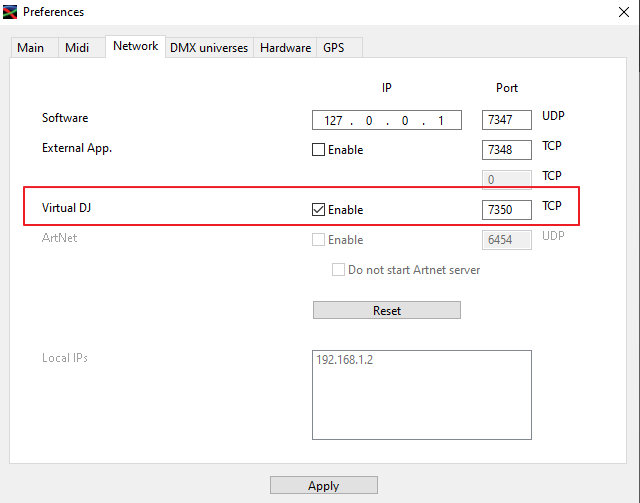
- Play a track in VirtualDJ. At the right side of the Live page in TheLightingController you should now see VDJ and a running Beat counter
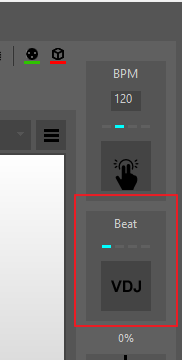
Note: if TheLightingController is running on a different computer than the one VirtualDJ is running, make sure both are on the same Network. For Windows you may have to install Bonjour Print Services from https://support.apple.com/kb/dl999 - Once you add your Scenes to the Live page, right-click on a button and choose Speed Properties
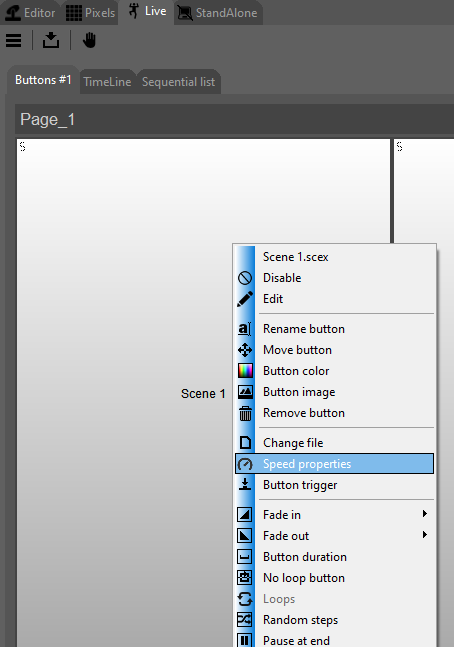
- Select the Beat option for Speed and the Step by Step as Trigger
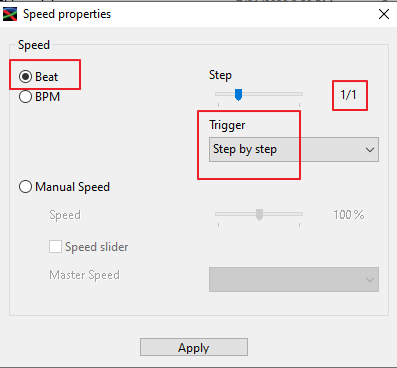
Your Steps of your Live buttons should now be triggered based on the playing Track's Beat grid.
How to control Live buttons from VirtualDJ
You can trigger your Live buttons from VirtualDJ by using the action ..
os2l_button 'TheNameofTheLiveButton'
assigned to a Keyboard key, a Skin Custom button, a Pad or even a Key of a connected/supported MIDI Controller.
Example : A Live button named as "Scene 1" and a Custom Skin button to trigger it from VirtualDJ.
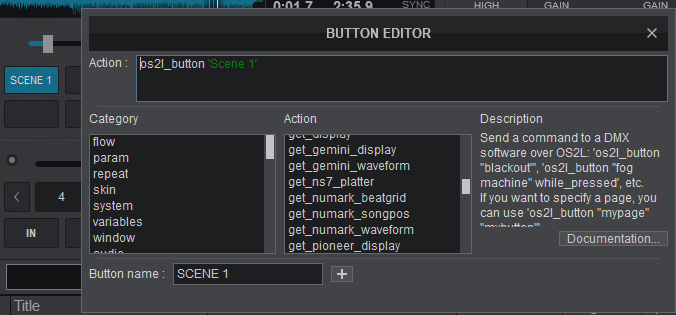
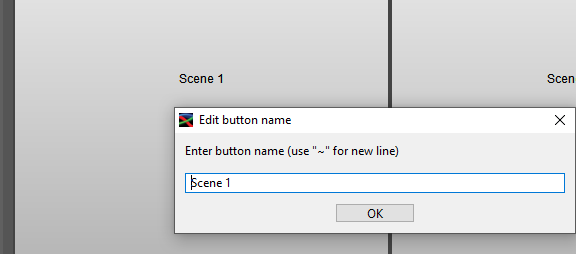
You can also use OS2L Export Tool to easily pass your Live buttons to a Pads page or a popular 64 pads controller
Windows : https://virtualdj.com/files/tools/OS2LExport.exe
Mac : https://virtualdj.com/files/tools/OS2L%20Export%20Mac.zip
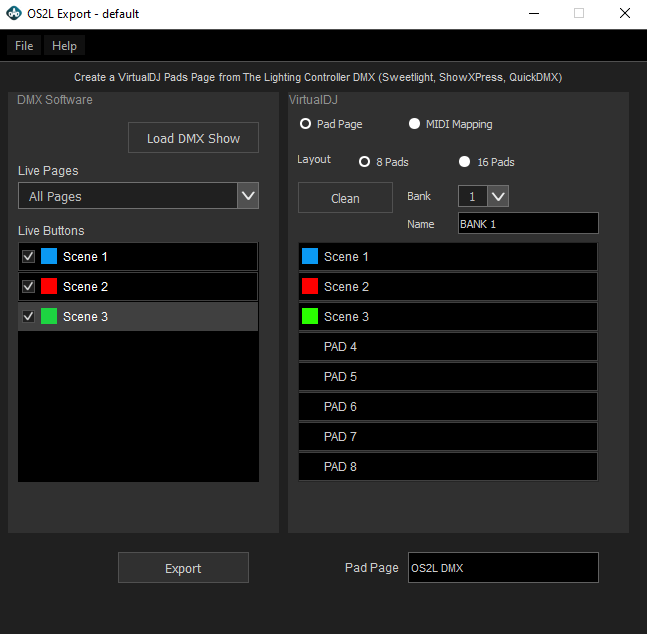
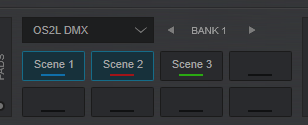
More about OS2LExport at https://www.virtualdj.com/forums/234014/addons/OS2LExport.html
How to control Live faders from VirtualDJ
TheLighthingController software offers up to 8 Faders in Live Page. Those can be controlled via VirtualDJ, using the action os2l_cmd X, where X is the number of the Live Fader (1 to 8)
Example: Master Dimmer (Fader 1 ) in Live Page assigned to a Custom fader in VirtualDJ
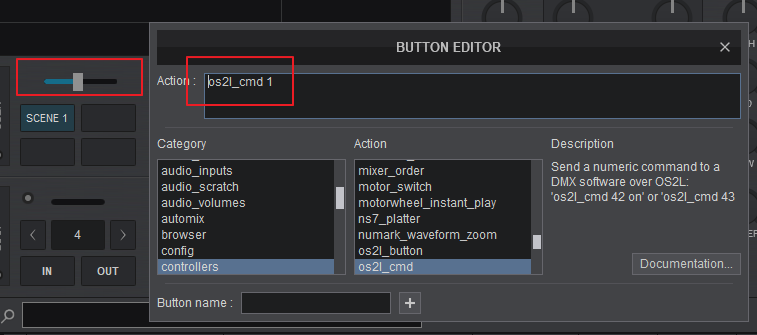
Create custom Live Show per Track
If you need during playback of specific Tracks to trigger Live buttons at certain positions, you can use POI Editor in VirtualDJ, add a POI as Type Action and use the same action ... os2l_button 'TheNameOfTheLivebutton' as Action
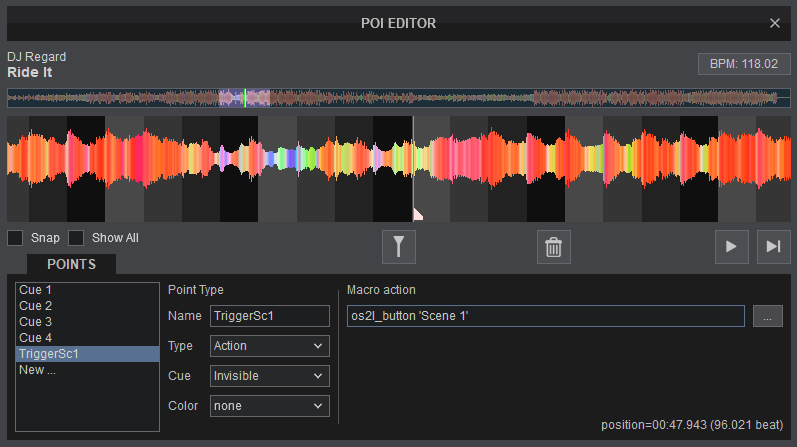
Alternatively, you can use the action os2l_scene 'TheNameOfTheLivebutton' which will keep the scene active instead of toggle.





