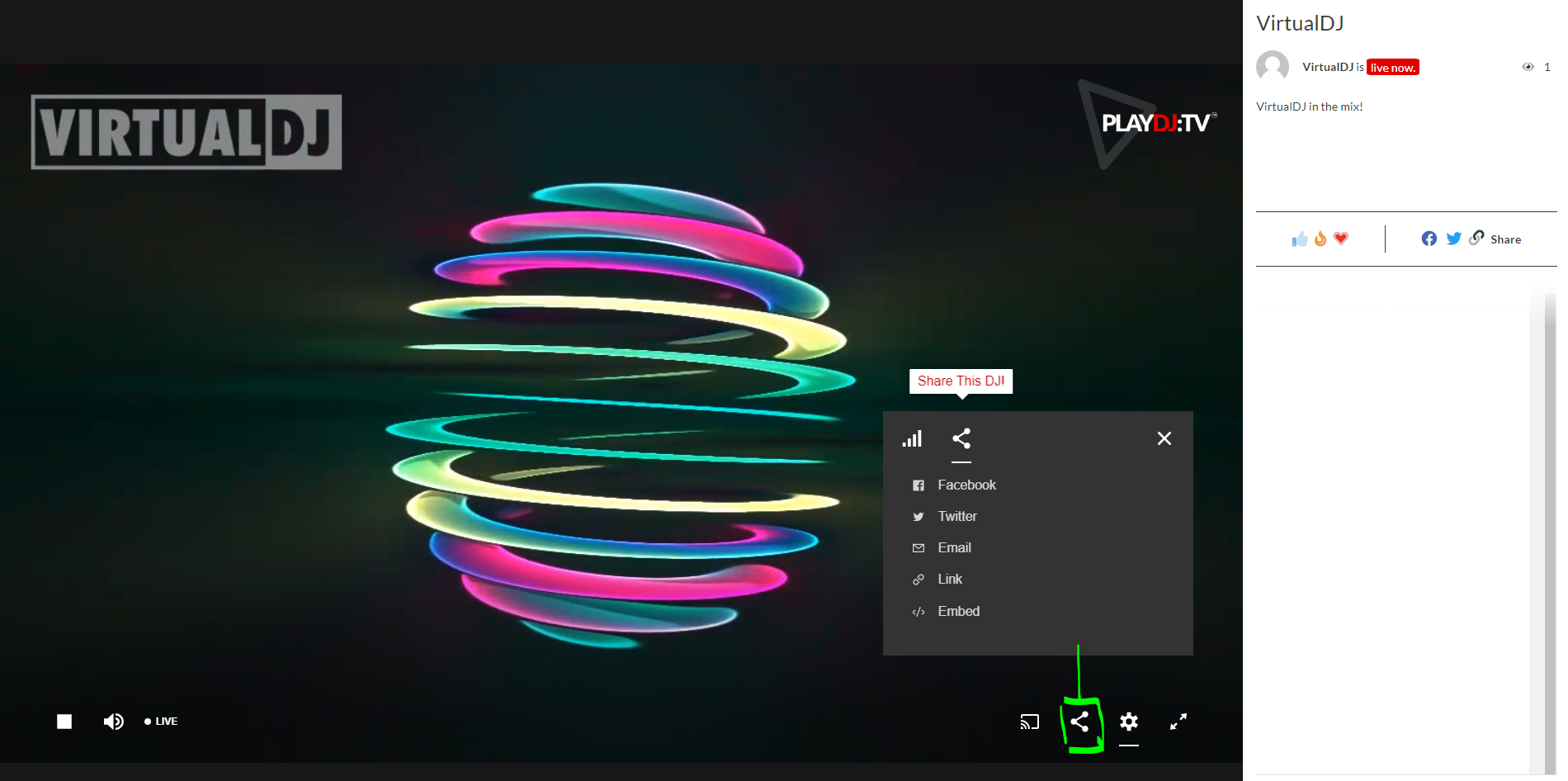Video Broadcast to PlayDJ.tv
How to Broadcast Video to PlayDJ.TV
Live-Broadcasting your VirtualDJ Video mix to PlayDJ.TV with a few easy steps:
- Open the BROADCAST tab of VirtualDJ Settings and select the VIDEO option from the Select Tabs
- While logged in to your PlayDJ.tv page, open your profile page, and click "Stream Settings" to set stream title and description,
and optionally a thumbnail graphic for your show
https://www.playdj.tv/home/connections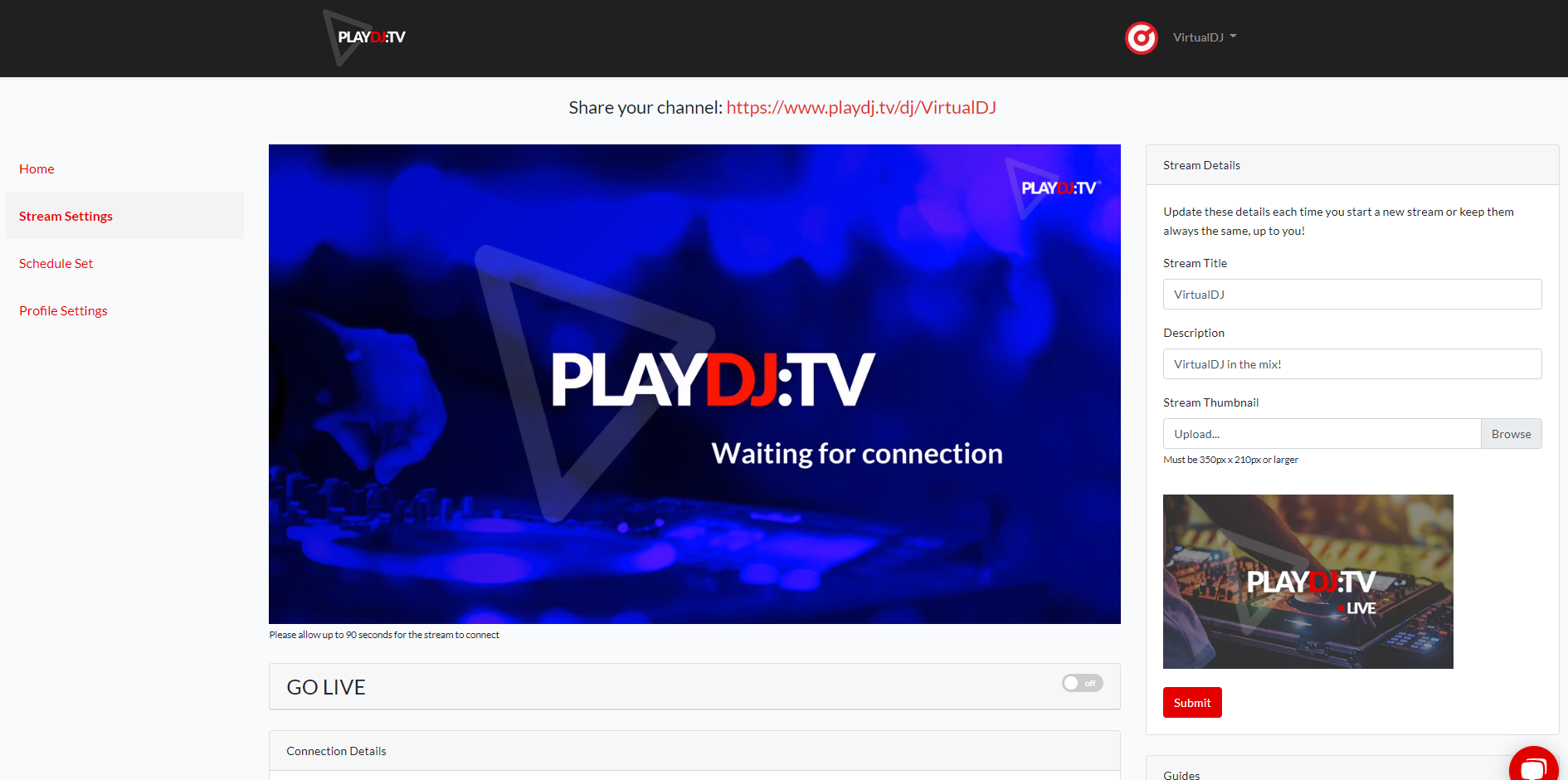
- Scroll to bottom of the "Stream Settings" page to find Connection Details..
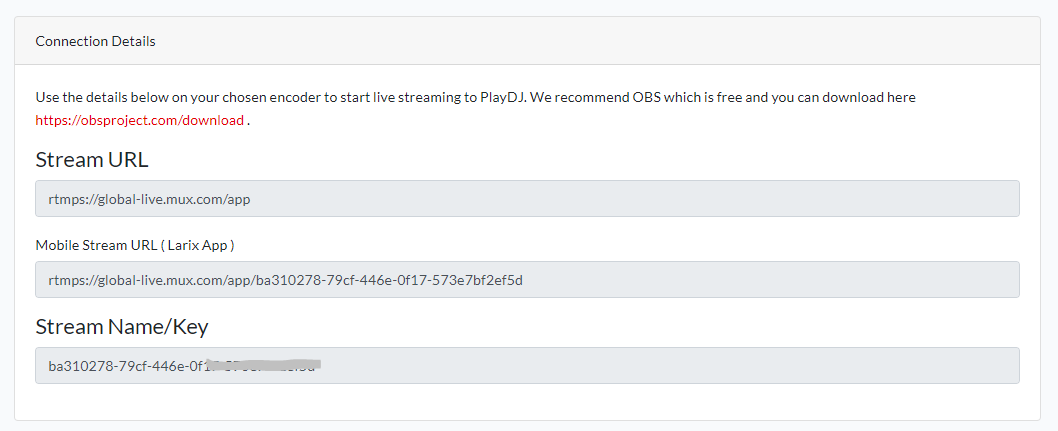
- In VirtualDJ broadcast settings, choose "Stream To : Other" and enter the Stream URL and Stream Key from PlayDJ.TV
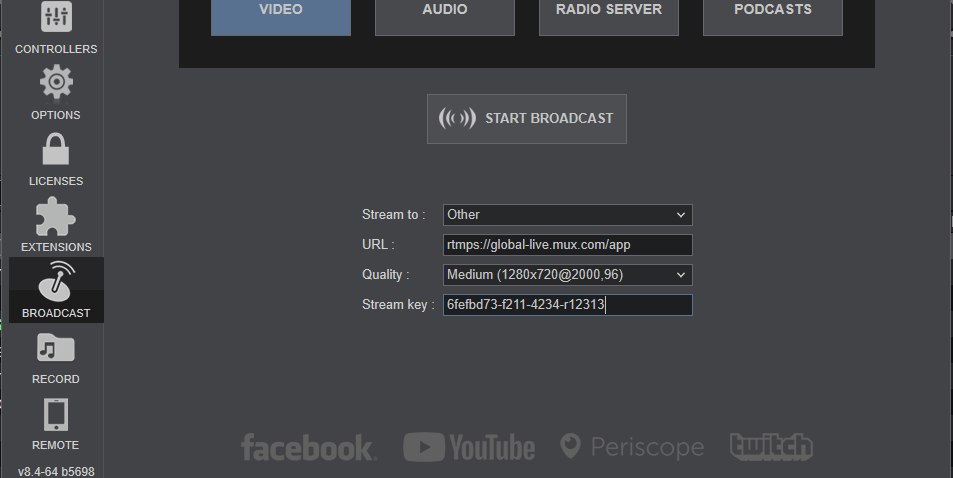
- Click "Start Broadcast" in VirtualDJ to start broadcasting
- Check how your broadcast looks at Play.TV Stream Setting page, and click "Go Live" below the preview area to start the show ;-)
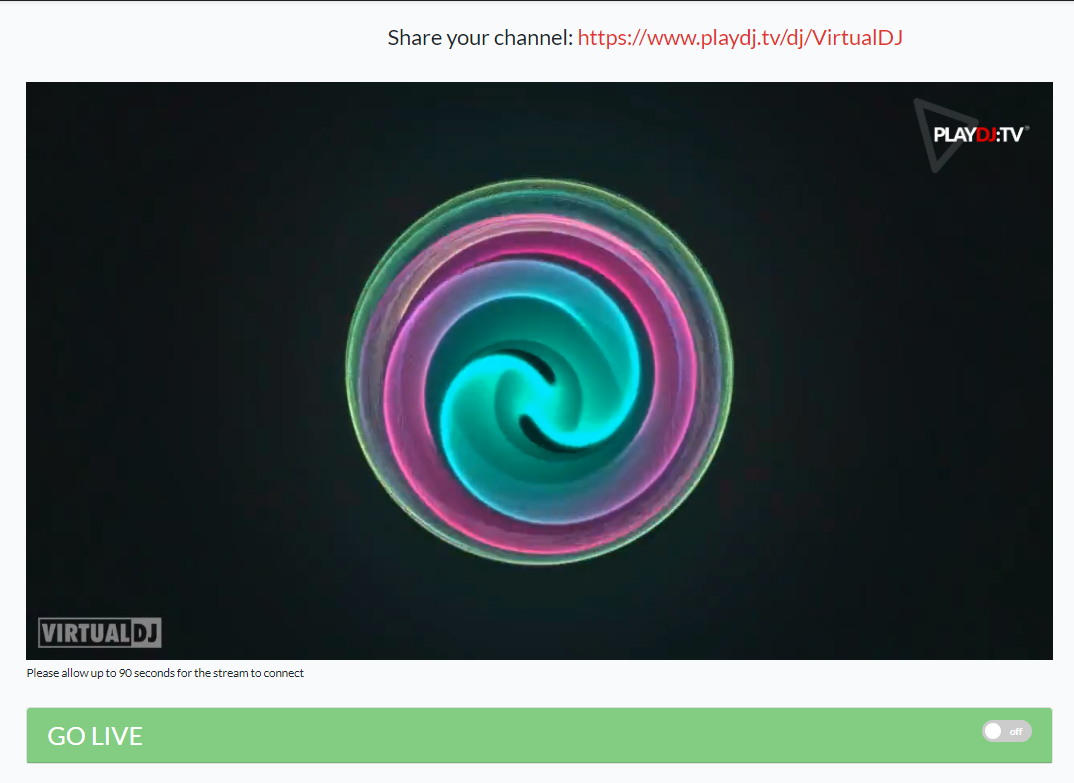
Click the link at "Share your channel" at top of the page to automatically copy the link to share to friends on Facebook, Twitter and more.
You can also visit your channel and you will also find a share icon there (see image below)