Kontrol S5
DECK & BROWSER CONTROLS
S SHIFT.Hold this button down to access additional functionality for several buttons/knobs as described in this manual.
- SYNC: Use this button to match Tempo and Beat-Phase of the deck with the values of the opposite deck (or Master Deck if more than 2 decks are used). The Master Deck selection is made automatically by VirtualDJ, mostly depending on the Deck that is playing out in Master .
Hold SHIFT and then use this button to reset Deck's Tempo to its original value - Cue : When the Deck is paused, you can set a temporary Cue Point by moving the Platter to place the Audio Pointer at the desired location and then pressing the Cue Button. During playback, you can press the Cue Button to return the track to this Cue Point. (If you did not set a Cue Point, then it will return to the beginning of the track.). If the Deck is paused, you can press and hold the Cue Button to play the track from the Temporary Cue Point. Releasing the Cue Button will return the track to the temporary Cue Point and pause it. To continue playback without returning to the Temporary Cue Point, press and hold the Cue Button, then press and hold the Play Button, and then release both buttons.
Hold SHIFT and then use this button to jump to the start of the loaded Track - PLAY: Play/Pauses the track.
- NEEDLE SEARCH: When Track is paused, touch and slide to left/right to fine-position Track. When Track is playing, touch and slide to left/right to bend (temporary increase/decrease Tempo).
Hold SHIFT and then slide to left/right to Seek (Search) through the Track. If the TRAKTORS5 Setting ShiftTouchStrip is set to Scratch , hold SHIFT and then use the touchstrip to Scratch the Deck. See Controller Settings
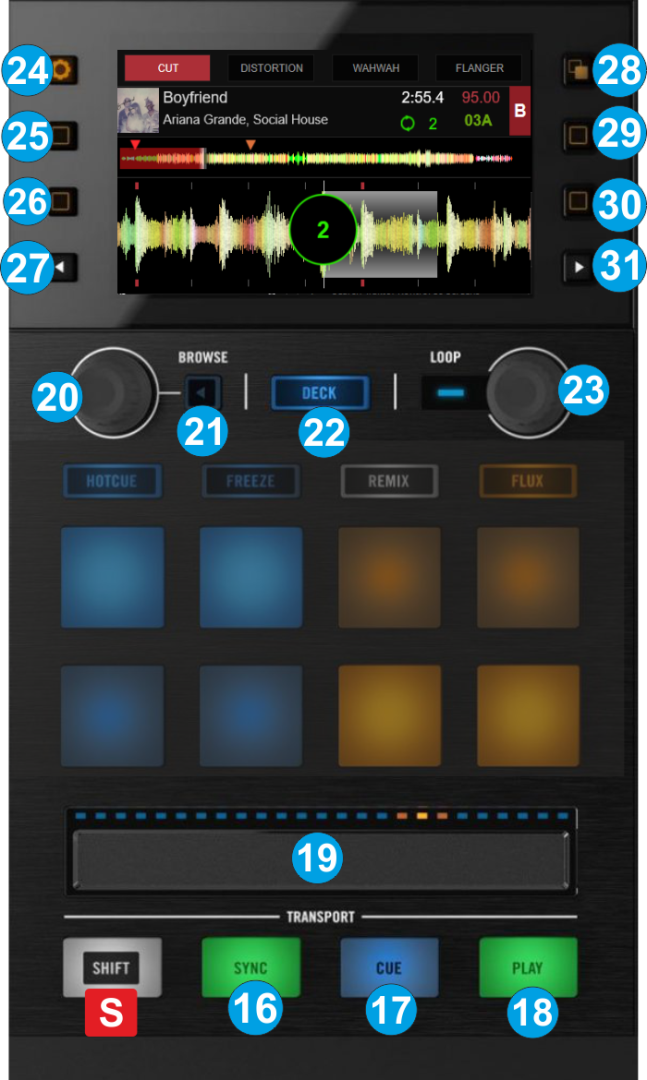
- BROWSE. Push to set Display to Browser view.
When in Browser view :
- Turn the encoder to scroll through Folders or Songs depending on the selected Browser list.
- Push the encoder to load the selected Track to the Deck if not Folders has the focus.
- Hold SHIFT and push the Encoder to start/stop selected Track in Prelisten Player (the pre-listen waveform will also appear on S5 screen)
- Hold SHIFT and turn the Encoder to seek through the Track on Prelisten Player.
When in BPM view :
- Turn the encoder to increase/decrease Track's BPM (Tempo) by 0.01 step.
- Push the encoder to reset Track's Tempo to its original value
- Hold SHIFT and then turn the encoder to increase/decrease Track's BPM (Tempo) by 1.00 step.
- Hold SHIFT and then push the encoder to smoothly reset Track's Tempo to its original value
When in Key view :
- Turn the encoder to increase/decrease Track's Key by 1 semitone.
- Push the encoder to matchTrack's Key to the value of the opposite Deck.
- Hold SHIFT and then push the encoder to enable/disable KeyLock.
When in FX Select view :
- Turn the encoder to select the Effect for the highlighted FX Slot.
- Push the encoder to close the FX Select view - BACK :
When in Browser view : Press to select the Folders list. When in Folders list, press to open/close sub-folders.
When in BPM view : Press to smoothly reset Track's Tempo to its original value
When in Key view : Press to reset Track's Key to its original value - DECK: Swap Left/Right Decks. Use the Left DECK button to toggle between Decks 1 (blue led) and 3 (white led). Use the right DECK button to toggle between Decks 2 (blue led) and 4 (white led)
- Loop : Turn left/right to half/double the size of the Loop . Push the encoder to turn on/off a Loop . Hold SHIFT down to move the Loop backward/forward by 1 beat.
When any of the PADMODE buttons is held down, use this Encoder to adjust the 1st Parameter of the selected Pads Page. - SCREEN LEFT-BUT 1 : Offers a hardware colors/brightness adjust panel.
- SCREENLEFT- BUT 2 : Offers the Deck BPM view, to adjust Track's Tempo. Press again to return to the Decks view.
When in Browser view, use this button to select the top Track of the list. - SCREEN LEFT-BUT 3 : Offers the Deck Key view, to adjust Track's Key. Press again to return to the Decks view.
When in Browser view, use this button to select the bottom Track of the list. - SCREEN LEFT-BUT 4 : When in Browser view, use this button to select the previous Browser list (Folders, Songs, Sideview). Hold SHIFT down and then use this button to select the previous Sideview list (Automix, Sidelist , Sampler etc)
- SCREEN RIGHT-BUT 1 : Returns to Decks view when Display is in Browser view. When in Decks view, use this button to toggle between 2 and 4 Decks view.
- SCREEN RIGHT-BUT 2 : Zoom In the Deck's waveform. When in Browser view, use this button to add the selected Track at the end of the Automix List.
- SCREEN RIGHT-BUT 3 : Zoom Out the Deck's waveform. When in Browser view, use this button to add the selected Track to the Automix List, as the next Track in Automix
- SCREEN RIGHT-BUT-4 : When in Browser view, use this button to select the next Browser list (Folders, Songs, Sideview). Hold SHIFT down and then use this button to select the next Sideview list (Automix, Sidelist , Sampler etc)





