PRIME 2
Setup
Switch to Computer mode
When the Prime 2 is powered on, it will be set to Standalone/Engine mode. To switch to Computer mode and control VirtualDJ you need to ...
- press on the Computer icon at the Prime 2 screen
- or hold down for a second the VIEW button at the center-top panel of the device, select SOURCE, then pres on the Computer icon.
Firmware & Drivers
Firmware : Update the firmware of the unit to the latest available version from https://www.denondj.com/downloads
Drivers : (Windows only) Download and install the latest Windows drivers from https://www.denondj.com/downloads . It is strongly advised to install drivers prior plugging the unit to a USB computer port. The device's screen will not be operational if the driver is not installed.
Note: If Windows Driver fails to install, please look at https://support.denondj.com/en/support/solutions/articles/69000858212-denon-dj-prime-2-prime-4-and-prime-4-driver-will-not-install
No driver is necessary to be installed on Mac OSX computers.
Note Due to Denon SDK incompatibility, the screens will be operational on Mac OSX 10.14 or later.,
VirtualDJ 8 Setup
Once VirtualDJ is opened, a Login Window will appear. Login with your virtualdj.com account’s credentials.
A Pro Infinity or a Pro Subscription License is required to use the Denon DJ Prime 2. Without any of the above Licenses, the controller will operate for 10 minutes each time you restart VirtualDJ.
http://www.virtualdj.com/buy/index.html
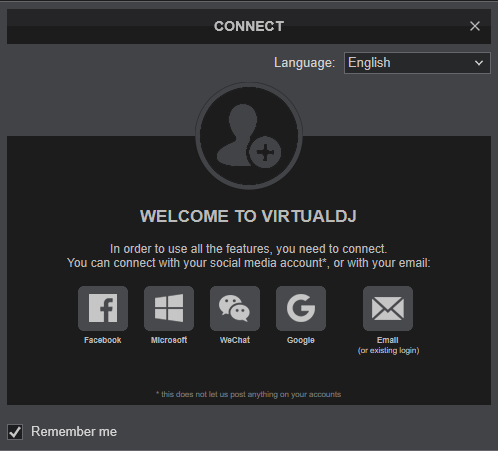
Select the Prime 2 button in order VirtualDJ to apply the pre-defined audio configuration (speakers need to be connected to the rear side of the unit in this case), or Computer if you don't have any speakers to connect to the Prime 4 and need to output sound from the default sound card of your computer.
If you are on Windows and you have not installed the Denon Driver, you will be prompt to do so.
Click to OK
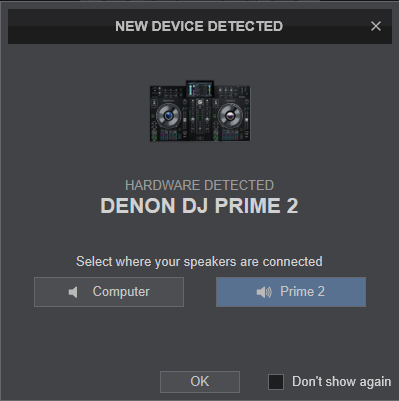
The unit is now ready to operate.
MIDI Operation
The unit should be visible in the MAPPING tab of VirtualDJ Settings as 3 devices (Denon DJ Prime 2 for the main unit and 2 more for the Left and Right LCD Displays) and the “factory default” available/selected from the Mappings drop-down list for all 3 of them.
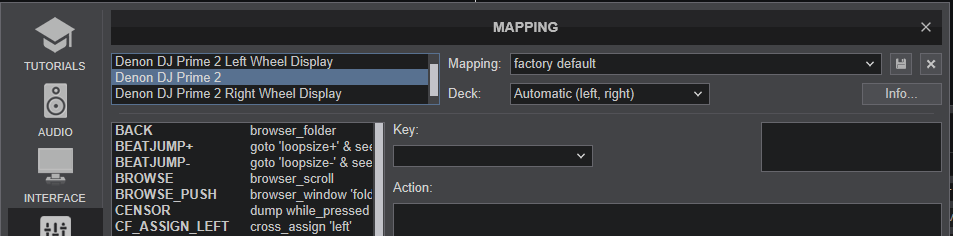
The factory default Mapping offers the functions described in this Manual, however those can be adjusted to your needs via VDJ Script actions.
Find more details at http://www.virtualdj.com/wiki/VDJ8script.html
AUDIO Setup
The unit has a pre-defined Audio setup and a special button in the AUDIO tab of VirtualDJ Settings to provide that.
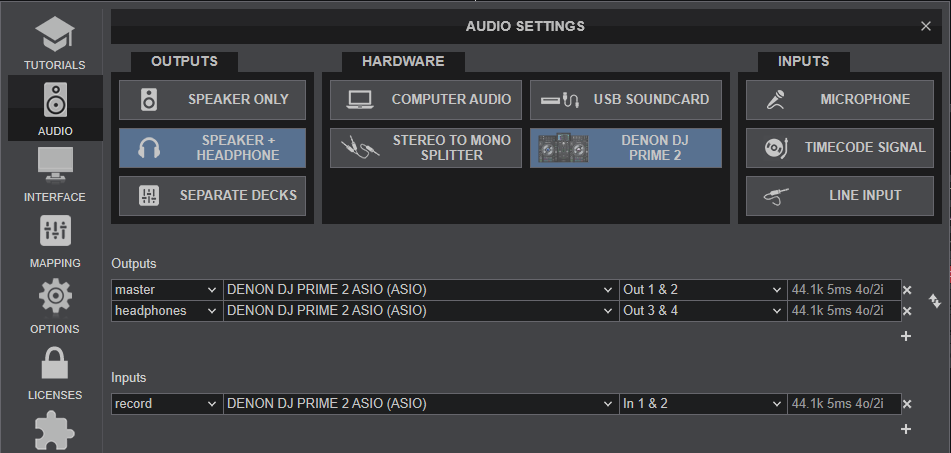
See also Inputs & Recording.
For further software settings please refer to the User Guide of VirtualDJ 8.
http://www.virtualdj.com/manuals/virtualdj/index.html





