DDJ-1000
Controller Settings & Options
VirtualDJ 2021 Settings
Pioneer DDJ-1000 offers a variety of settings and options regarding it's operation.
You can change these settings by connecting your controller, opening VirtualDJ configuration, clicking on 'options' icon on the left and then on 'controller' icon on main options screen.
The following options will be presented:
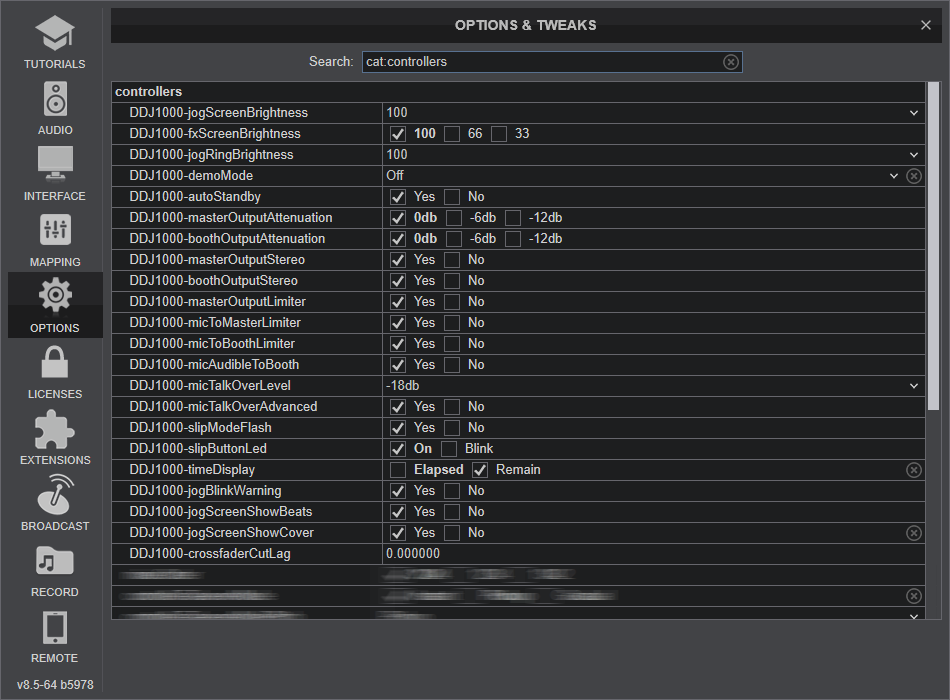
All the settings that are exclusive to Pioneer DDJ-1000 will be presented on top, starting with the DDJ1000- acronym:
- DDJ1000-jogScreenBrightness: Set the desired brightness for the Jog display screen
- DDJ1000-fxScreenBrightness: Set the desired brightness for the FX display screen
- DDJ1000-jogRingBrightness: Set the desired brightness for the Jog ring
- DDJ1000-demoMode: Set the time that the controller will enter 'Demo Mode' if left alone without any operation
- DDJ1000-autoStandby: Set whether the device should automatically enter standby mode
- DDJ1000-masterOutputAttenuation: Set the desired attenuation level of Master output
- DDJ1000-boothOutputAttenuation: Set the desired attenuation level of booth output
- DDJ1000-masterOutputStereo: Set whether the Master output should be stereo or monaural
- DDJ1000-boothOutputStereo: Set whether the booth output should be stereo or monaural
- DDJ1000-masterOutputLimiter: Enable the device built-in Peak Stop Limiter on Master Output
- DDJ1000-micToMasterLimiter: Enable a Peak Stop Limiter for the mic when audible on Master Output
- DDJ1000-micToBoothLimiter: Enable a Peak Stop Limiter for the mic when audible on Booth Output
- DDJ1000-micAudibleToBooth: Set whether the mic should be audible on Booth Output
- DDJ1000-micTalkOverLevel: Set the threshold for mic talkover function
- DDJ1000-slipModeFlash: Set whether or not the pads should blink when slip mode gets enabled
- DDJ1000-slipButtonLed: Set whether or not the slip button should blink when slip mode gets enabled
- DDJ1000-timeDisplay: Set the desired time display for the Jog Screen of the device
- DDJ1000-jogBlinkWarning: Set whether or not the Jog Ring should blink as a warning near the end of the track
- DDJ1000-jogScreenShowBeats: Set whether or not the Beat Scope should be visible on Jog display screen
- DDJ1000-jogScreenShowCover: Set whether or not the Artwork should be visible on Jog display screen
- DDJ1000-crossfaderCutLag: Adjust the crossfader cut point
Please note that any changes made on these settings take effect immediately.
Also for these settings to take effect the "Factory Default" mapping has to be used.
Any custom mapper made prior the release of VirtualDJ 2021 won't be able to use these settings. In such case, the custom mapper will have to be re-created by using VirtualDJ 2021 "Factory Default" mapper as a base.






