scratchwithkeyboardandmouse
Scratch with Keyboard & Mouse
Scratching is a DJ technique of moving the song back and forth to produce percussive or rhythmic sounds, while using the crossfader to cut sound with rhythmic patterns. This technique is usually performed on a turntable with vinyl, or on a DJ controller with touch-sensitive jog wheels.
While having DJ gear is a huge advantage when you want to Scratch , giving you superior tactile control and feel, its possible to move song back and forth with just keyboard or mouse, and cut the sound in and out as well, and hence be able to create basic Scratch sounds.
Keep in mind that VirtualDJ 2018 comes with built-in Scratch feature called "Scratch DNA" where you easily create nice automated Scratch patterns and sounds that you can trigger from keyboard keys or controller pads / buttons : => Learn more about the ScratchDNA feature here
Here is a short guide to how you can achieve Scratch sounds using keyboard shortcuts. In the example below we are using the keys D,G & F, but you can use any other key you want.
- Open Settings and click "Controllers" in left side tab menu
- For backward Scratch , add the key 'D' with the action : Scratch -120ms
- For forward Scratch , add the key 'G' with the action : Scratch +120ms
- Optionally to return to a Cue , add the key 'F' with the action : cue_stop
- Close the settings window and choose to save the changes.
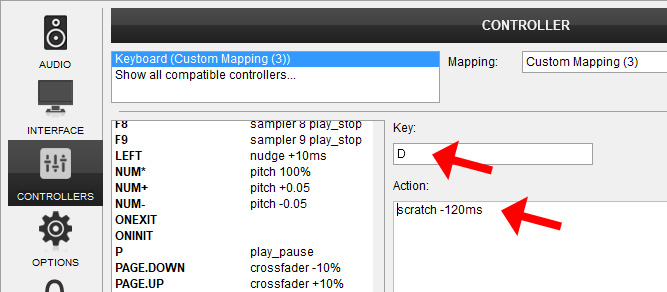
You can now move the song backward and forward using the above mapped keys. Alternatively, you can can also use the mouse on the Scratch waveform or skin jog wheels, to move the song back and forth. Using the mouse might give you a more tactile feel and more "live" Scratch sound than using keyboard only.
To cut the Scratch sound in rhythmic patterns, use the crossfader. This can also be mapped to keyboard. Or you can use the default mapping where "Page Up" and "Page Down" keys are mapped to control the crossfader.
(Tip: if you go to settings, under "options", set crossfader to "hamster" mode, and curve to "scratch" for best results)
Remember : It takes a LOT of practice to make scratching sound good, be patient and keep practicing.
(See a video guide by Dj Vinn Vader here : https://www.youtube.com/watch?v=QLFJu2H1AXY )





