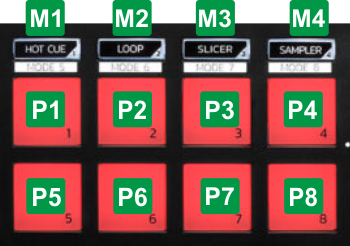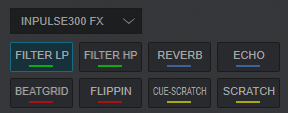Hercules - Inpulse 300 MK2
Pads
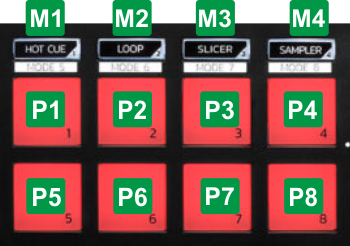
KEY
ACTION
SHIFT ACTION
M1 HOTCUESets Pads to Hotcues page (led will be turned on solid)Mode 5 : Sets Pads to Keycue page (led will be flashing)M2 Loop Sets Pads to Loop page (led will be turned on solid)Mode 6 : Sets Pads to FX page (led will be flashing)M3 Slicer Sets Pads to Stems +FX page (led will be turned on solid)Mode 7 : Sets Pads to Loop Roll page (led will be flashing)M4 SAMPLERSets Pads to Sampler page (led will be turned on solid)Mode 8 : Sets Pads to ScratchBank page (led will be flashing)Pad modes can be assigned to a different Pads page. See
https://www.virtualdj.com/manuals/virtualdj/interface/decks/decksadvanced/pads.html#controller
FX MODE
Press and hold (for about 1 second) the ROLL mode button [M2] to set the Pads to FX mode (led will be flashing). The Inpulse300 FX* Pads page will be also displayed on the GUI of VirtualDJ, reflecting the operation of the 8 Pads. The functionality of the Pads in this mode is mostly hard-coded in the Inpulse firmware and most of it cannot be changed. As a result of this hardware functionality, the Pads on the GUI do not offer any functionality if triggered from GUI, they just offer an aid showing the selected FX mode and an idea of what each Hardware pad does.
*Note: This special Pads Page will be available to select, only if the Inpulse 300 MK2 is connected. 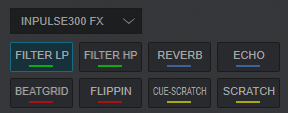
Inpulse300MK2 FX Pads Page KEY
ACTION
SHIFT (SECONDARY) ACTION
PAD 1Press and hold Pad 1 to trigger the Filter LP Effect. The pad also controls the 1st Parameter of the LP Filter effect, starting from the zero value and gradually increasing to the maximum, as long as the pad is pressed. Effect is turned on when the pad is released (momentary) No function is assignedPAD 2Press and hold Pad 2 to trigger the Filter HP Effect. The pad also controls the 1st Parameter of the HP Filter effect, starting from the zero value and gradually increasing to the maximum, as long as the pad is pressed. Effect is turned on when the pad is released (momentary) No function is assignedPAD 3Press Pad 3 to trigger the Reverb * Effect. The pad also assign the 1st Parameter of the Reverb effect to a certain value, and gradually fast-decreases deck's Volume to the minimum. Effect is turned on when the pad is pressed again (toggle)No function is assignedPAD 4Press Pad 4 to trigger the Echo * Effect. The pad also assign the 1st Parameter of the Echo effect to a certain value, and gradually fast-decreases deck's Volume to the minimum. Effect is turned on when the pad is pressed again (toggle)No function is assignedPAD 5Press and hold Pad 5 to trigger the Beat Grid Effect. The Effect is turned off when the pad is released (momentary)No function is assigned PAD 6Press and hold Pad 6 to trigger the Flippin Double Effect. The Effect is turned off when the pad is released (momentary)No function is assigned PAD 7Press and hold Pad 7 to perform a "Baby" Scratch effect at the current position. The Scratch is turned off when the pad is released (momentary)No function is assignedPAD 8Press and hold Pad 8 to jump at the 1st assigned Hotcue and perform a "Baby" Scratch effect from that position. The Scratch is turned off when the pad is released (momentary)No function is assigned Notes* For best results on the Reverb and Echo Effects, it is advised to enable the Post Fader Effects setting (from VirtualDJ Settings->Options tab->fxProcessing setting to Post-fader). This will allow these Effects to continue trailing for a while, when the Volume fader is moved to the minimum position
** If you wish to replace the assigned Pads page of the FX Mode (Mode 6), you will need to disable the Hardware functionality. To do so, open VirtualDJ Settings->OPTIONS tab->CONTROLLER sub-category and select the Software mode for the
FXmode setting
 FX Mode Setting
FX Mode Setting
For further Technical features and specifications, visit Hercules DJ CONTROL INPULSE 300 MK2
Product's Page
 Hardware Integration Department 2023 - ATOMIX PRODUCTIONS Reproduction of this manual in full or in part without written permission from Atomix Productions is prohibited.
Hardware Integration Department 2023 - ATOMIX PRODUCTIONS Reproduction of this manual in full or in part without written permission from Atomix Productions is prohibited.