NV
Setup
Firmware & Drivers
Windows & Mac
No drivers are required to be installed. Numark NV is a USB Class compliant device, so simply connect the unit’s USB socket with a USB port of your computer, power on and let your Operating system to install the necessary drivers.
Firmware: Update the device to the latest firmware from https://www.numark.com/product/nv
VirtualDJ Setup
Once VirtualDJ is opened, a Login Window will appear. Login with your virtualdj.com account’s credentials.
A Pro Infinity or a Pro Subscription License is required to use the Numark NV. Without any of the above Licenses, the controller will operate for 10 minutes each time you restart VirtualDJ.
https://www.virtualdj.com/buy/index.html
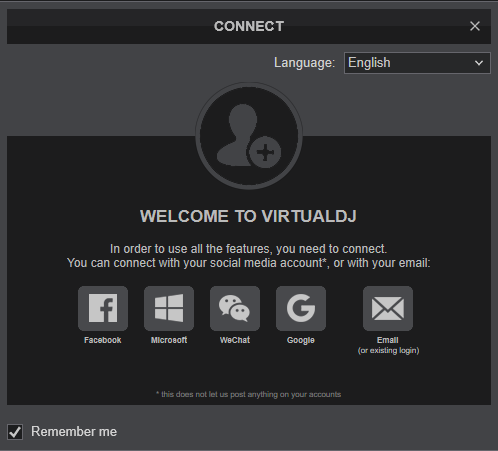
Click on the NV button in order VirtualDJ to apply the pre-defined audio configuration (speakers need to be connected to the rear side of the unit in this case)
Click to OK
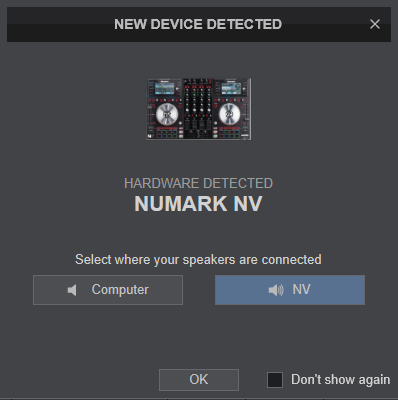
The unit is now ready to operate.
MIDI Operation
The unit should be visible in the MAPPING tab of Config as 3 devices (Numark NV for the main unit and 2 more for the Left and Right LCD Displays) and the “factory default” available/selected from the Mappings drop-down list for all 3 of them.
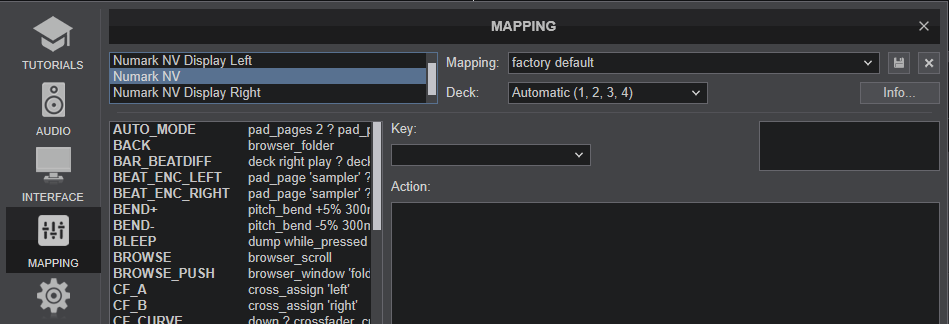
The factory default Mapping offers the functions described in this Manual, however those can be adjusted to your needs via VDJ Script actions.
Find more details at https://www.virtualdj.com/wiki/VDJscript.html
Note : If the LCD screens are inverted (i.e. the Left LCD screen shows the info of the right deck and vice versa), make sure the Left Display is assigned to Automatic (1,3) and the Right Display is assigned to Automatic (2,4).
AUDIO Setup
The unit has a pre-defined Audio setup and a special button in the AUDIO tab of Config to provide that.
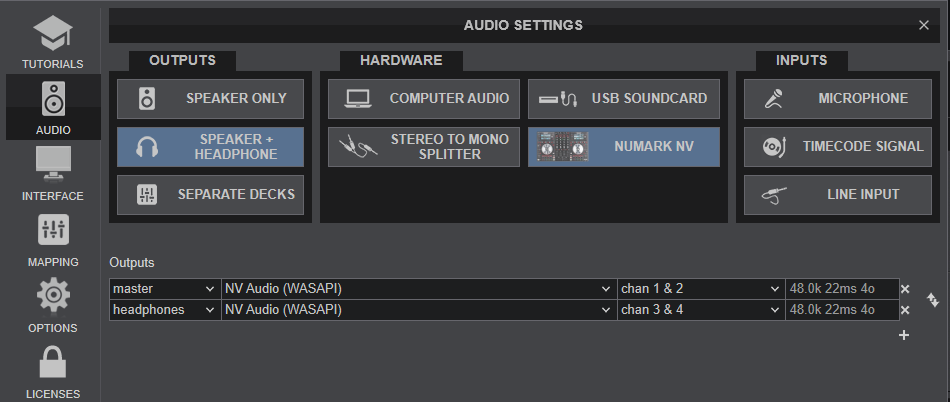
See also Inputs & Recording.
For further software settings please refer to the User Guide of VirtualDJ.
https://www.virtualdj.com/manuals/virtualdj/index.html





