DDJ-RZ
PADS - HOTCUES
Press the HOT Cue mode button to set the PADs to Hot Cue mode.
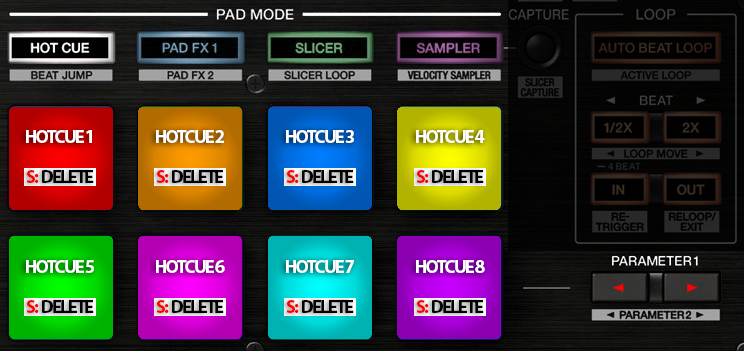
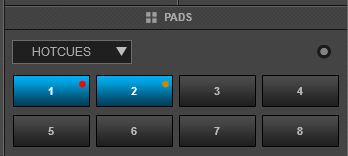
Each one of the 8 pad assigns a Hot Cue Point (1 to 8) or jumps the track to that Hot Cue Point (if assigned).
When a Hot Cue Button is unlit, you can assign a Hot Cue Point by pressing it at the desired point in your track. Once it is assigned, the Hot Cue Button will light on.
The color of the Pad depends on the setting nonColoredPOI or the assigned color from the POI Editor
Hold SHIFT and then press a pad to delete its assigned Hot Cue Point.
Use the PARAMETER buttons to jump the song to the previous/next assigned HotCue point.
Hold SHIFT and then use the PARAMETER buttons (48) to jump 1 beat backwards/forward.
Read further details about Pads in the VirtualDJ 8 manual





