DDJ-FLX10
PERFORMANCE PADS
The 8 RGB Performance Pads offer various functions, depending on the selected mode. Each of the 4 Pad mode buttons offers 2 individual modes. One with the press of the mode button, and an additional mode with press of the mode button while SHIFT is held down. The 8 modes represent a page of the PADS section on the default VirtualDJ GUI, have been pre-assigned but can be customized https://www.virtualdj.com/manuals/virtualdj/interface/decks/decksadvanced/pads.html#controller
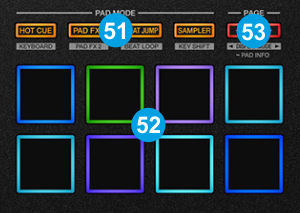
- PAD MODE. Press any of the 4 available Pad mode buttons to set the Pads to Hotcues, Pads FX, Beatjump and Sampler mode.
Hold SHIFT down and then press any of the 4 available Pad mode buttons to set the Pads to Keycue, Loop Roll, Loop and Slicer mode. (led will blink)
While holding one of the 4 Pad mode buttons, you can press a second Pad mode button and split the functionality of the Pads (top/bottom) between 2 modes. Read further info at https://www.virtualdj.com/manuals/virtualdj/interface/decks/decksadvanced/pads.html#split - PADS. The 8 RGB-lit Pads offer different functionality depending on the selected mode.
- PAGE. Increase/decrease the Parameter (if available) of the selected Pads page .
Hold SHIFT and then use these buttons to cycle through the available On-Jog screen views.
Hold any of these 2 buttons down for more than one second to get information regarding the Pads functions on the Jog Screen.
PADS FX PAGE
This Pads page will be available only when the DDJ-FLX10 is connected and offers the following functionality
Pads 1 to 4 trigger a different BeatGrid Effect pattern.
Pad 5 applies an Echo FX on The Vocals Stem of the Track.
Pad 6 applies a Reverb FX on the Vocals Stem of the Track.
Pad 7 apples a BeatGrid FX on the Instrumentals Stem of the Track
Pad 8 apples an Echo FX on the Instrumentals Stem of the Track





