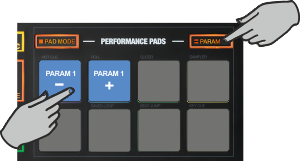Touch
PADS - MANUAL Loop MODE
Hold the PAD MODE mode button down and then press the 7th Pad twice (or once if already selected) to set the Pads to Manual Loop mode Release both buttons.
The Manual Loop page will be then selected and displayed on the Pads section of both VirtualDJ and Touch screen GUI

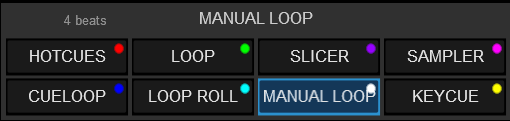
In this mode the 8 Pads offer the following functionality:
- Pad 1 : Loop In. If not in Loop , sets the current track's position as the start point of a manual Loop . If in Loop , jumps to the start point of the current Loop .
Hold SHIFT and use the same Pad to set the Jogwheel to Loop In Adjust mode and use the Jogwheel to fine adjust the Loop In position - Pad 2 : Loop Out. If not in Loop , sets the current track's position as the end point of a manual Loop .and triggers a Loop starting from the Loop In point. If in Loop , exits the Loop .
Hold SHIFT and use the same Pad to set the Jogwheel to Loop Out Adjust mode and use the Jogwheel to fine adjust the Loop Out position - Pad 3: Loop On/Off. Enables or exits a Loop
Hold SHIFT and use the same Pad to set the Jogwheel to Loop Move Adjust mode and use the Jogwheel to fine move the Loop through the track. - Pad 4 : Reloop. If not in Loop , enabled the last triggered Loop and jumps to its start point. If in Loop , jumps to its start (In) point.
Hold SHIFT and use the same Pad to enable/disable Smart Loop . When Smart Loop is enabled (default status), using Loop In and Loop Out buttons to trigger a Manual Loop , will result of a seamless Loop (track will stay on beat) - Pad 5 : Loop Half. Halves the size of the Loop
Hold SHIFT and use the same Pad to enable/disable Loop Back mode. When Loop Back mode is enabled, and an Auto Loop is enabled, the current track's position will be considered as the Loop Out (Exit) point of the Loop and the passed part of the track will be looped. - Pad 6 : Loop Double. Doubles the size of the Loop
Hold SHIFT and use the same Pad to enable/disable Quantize Loop mode. When enabled, the Loop In point of a Loop will be snapped to the nearest beat - Pad 7 : Loop Move -1bt. Moves the triggered Loop backwards by 1 beat
Hold SHIFT and use the same Pad to move the Loop (if enabled) backwards by the amount of the size of the Loop . - Pad 8 : Loop Move +1bt. Moves the triggered Loop forward by 1 beat
Hold SHIFT and use the same Pad to move the Loop (if enabled) forward by the amount of the size of the Loop .

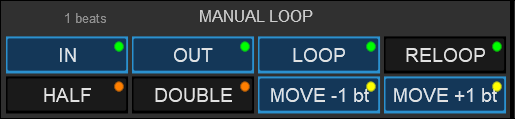
Hold the PARAM button down and then use Pads 1 and 2 to half or double the size of the Loop (can be also adjusted via the XCODER if in Loop mode)