remotehelp
Remote Help Tool
MAC OSX 10.14 OR HIGHER
Instructions for running Remote Support Tool on macOS
- Download the Remote tool from this link: https://www.virtualdj.com/help/remotehelp.html
- Open your download folder, then click on TeamViewerQS to run the Remote tool

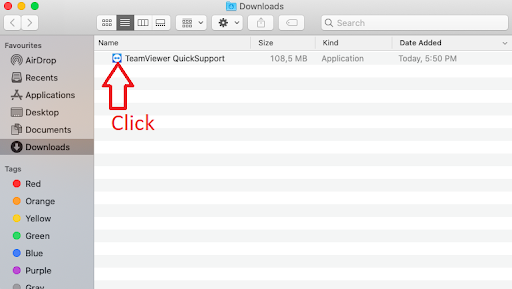
- If your Mac running macOS 10.14 (Mojave) or higher will be prompted with the following dialog:

Click on the button “Open System Preferences” - For the Accessibility access, you will need to click the padlock icon in the lower-left corner to make changes. You might be prompted to enter the credentials of an administrator account to continue.
Click on Accessibility, then put a check next to TeamViewer to grant it access:
- Repeat the same for Full Disk Access and Screen Recording. Those are required to control your Mac.

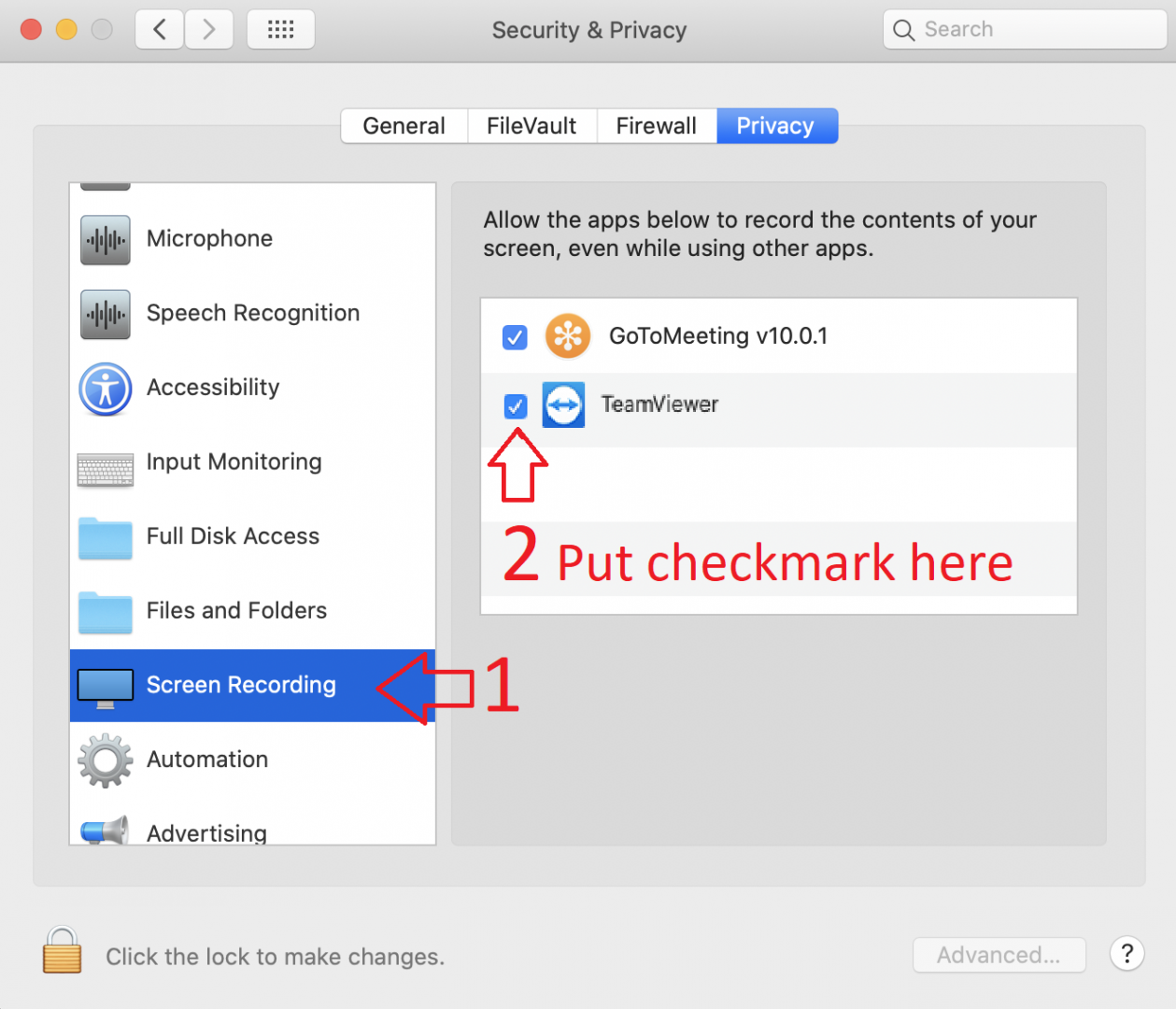
- Click again on the padlock in the lower-left corner to prevent further changes.





