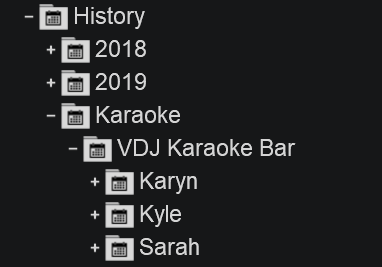User Manual
History
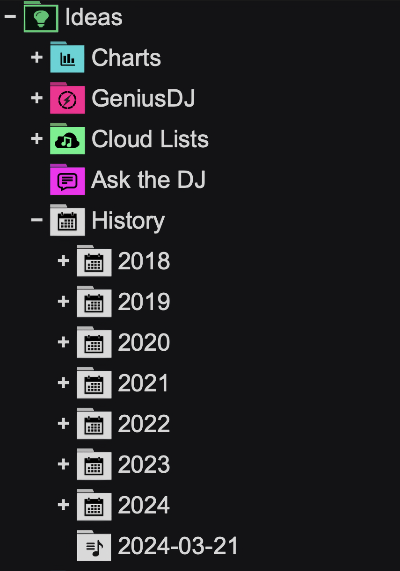
In case you need to see what you have played on a specific date or need to repeat a list from a successful event, VirtualDJ keeps a list of played track’s History , organized by dates. Simply click on the History folder to expand and see all your playing tracks ordered by date and grouped by year and month (for previous years and months.)
Select a History list and the tracks that you have played on that specific date will be listed in the File List. An additional Play Time field will also be displayed which indicates the time that each track had been played.
Right-click on a History file to load the History list into the Automix or Sidelist , set as a Favorite Folder, Rename, Delete, Move and Copy or even Batch operations such as Add to Search DB, analyze for BPM etc.
History lists can be drag and dropped to a new position to re-organize the order. Each individual History file also can be added to the Sidelist or Automix as well as renamed, copied, moved and exported simply by right-clicking on the desired History date.
For files to be added to the History they need to be played in a deck for 45 seconds (default). This setting can be adjusted in Options by changing historyDelay to any value (in seconds).
By default, History is uploaded to the website as Sets. More information on Sets can be found here: http://www.virtualdj.com/wiki/Sets.html
KARAOKE SINGER History
Clicking on each singer will display the karaoke tracks that they performed in the File List.
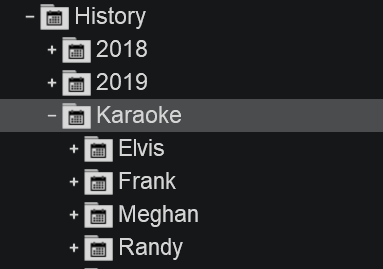
KARAOKE VENUE History
Clicking on individual singers will display the karaoke tracks that they performed in the File List.