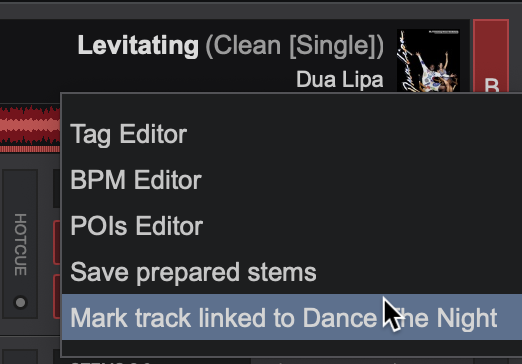User Manual
Remixes
Additionally, the panel can be set to display similar songs of the track highlighted in the browser or recommended songs based on what is playing in the active deck.
- TRACK NAME. Displays the highlighted track in the browser when the "Alternative Remixes" option is selected.
- TRACK LIST. Displays the suggested tracks depending on what option/view is selected.
- OPTIONS. Provides the ability to change what is displayed in the Remixes SideView and what online catalog provider the remixes are fetched from:
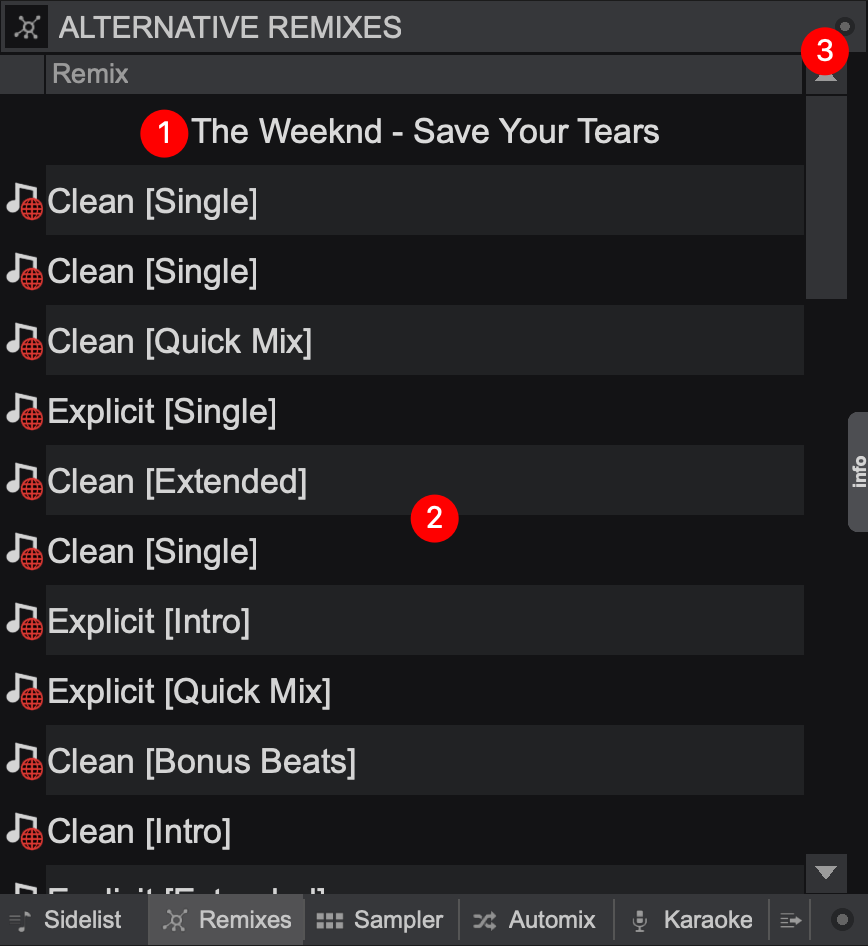
If Show alternative remixes for the selected song is the selected view an option to choose the Remixes provider will also be available:
If Show similar songs to the selected song or Show recommendations to play next are selected, 2 options are available as the LiveFeedback provider:
* Remixes is an online feature and requires an internet connection
** A subscription to a Remixes provider is required in order to use the suggested content for live playback
linked tracks
- TRACK ARTIST/TITLE. Displays the track in the active deck or the highlighted track in the browser depending on what option is selected.
- LINKS. Displays the available links for the selected track.
DIRECT LINKS - Displays tracks that have been directly linked to the selected track.
BACKWARD LINKS - Displays tracks that have the selected track set as a Direct Link. - History . The History list is based on track relevance with the most relevant at the top and least relevant at the bottom. It will display tracks played up to 5 tracks before or after the selected track historically. Tracks played just after the selected track always take the highest priority, while tracks that are played together more often will increase in priority.
- OPTIONS. Provides the ability to change where the Primary Linked Track is displayed from or the ability to switch to the other displays of the Remixes SideView:
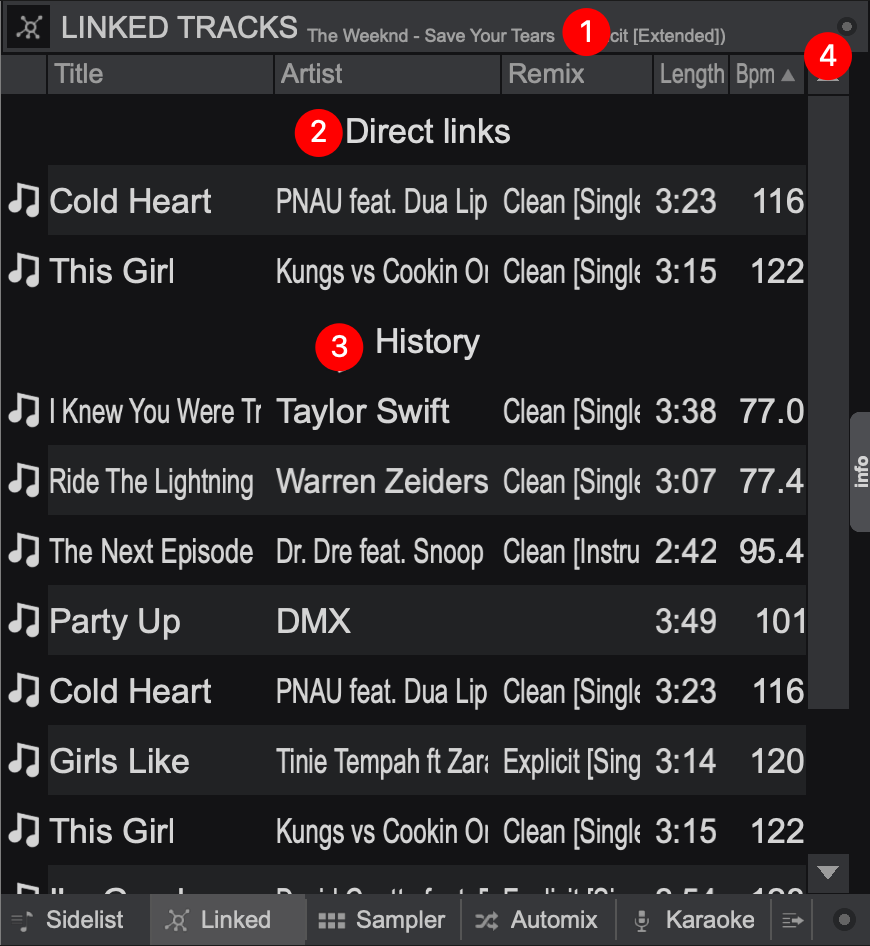
When Show tracks linked to the playing song is selected, 2 options are available:
how to link tracks
To remove the link, simply right-click on the Link and select Remove from the drop-down menu.
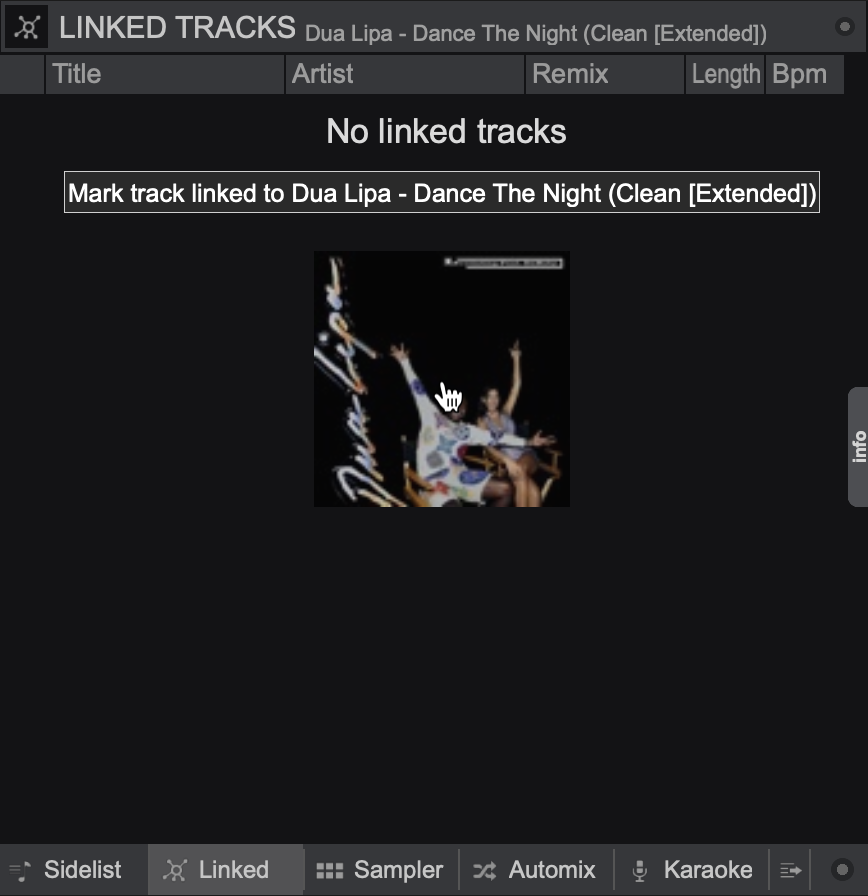
Once a track is linked, clicking on the Cover Art will provide a "Remove link to..." option.